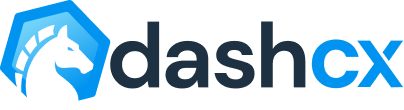Introducing Bots on WhatCX ?
Overview
Bots, can be used to facilitate conversations on WhatsApp and serve customers in order to provide a better customer experience. These bots can be programmed to handle a variety of tasks, such as answering frequently asked questions, providing personalized recommendations, or even completing transactions. By using bots, businesses can streamline their customer service process and reduce the burden on human customer service representatives, allowing them to focus on more complex tasks.
How to create a Bot?
For creating a bot, follow the steps below:
- Login to your WhatCX Account, go to the Bots Module and click on the Create Bot button on the top-right.
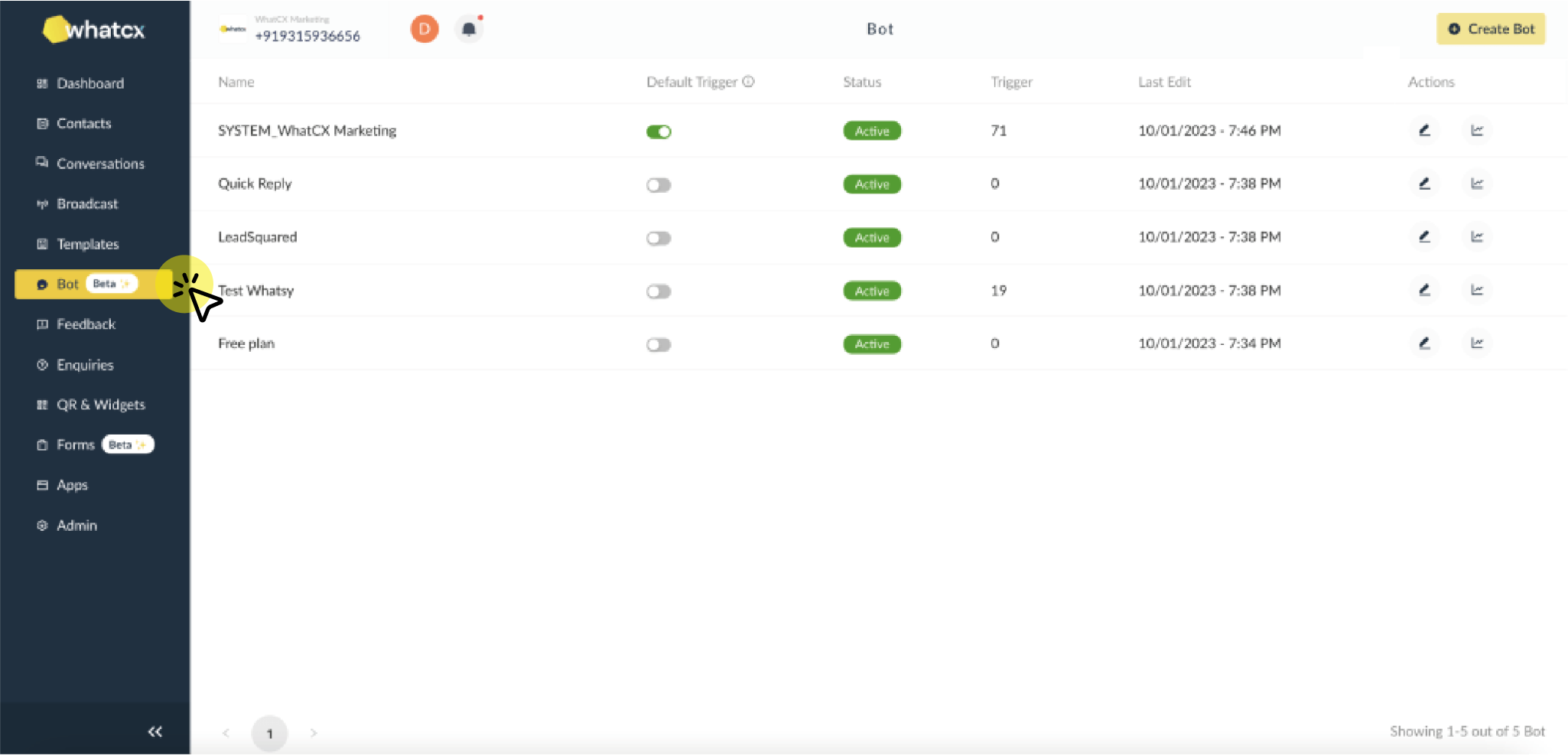
- A modal will appear to enter the Name of the Bot, fill in your desired name and click on Proceed.
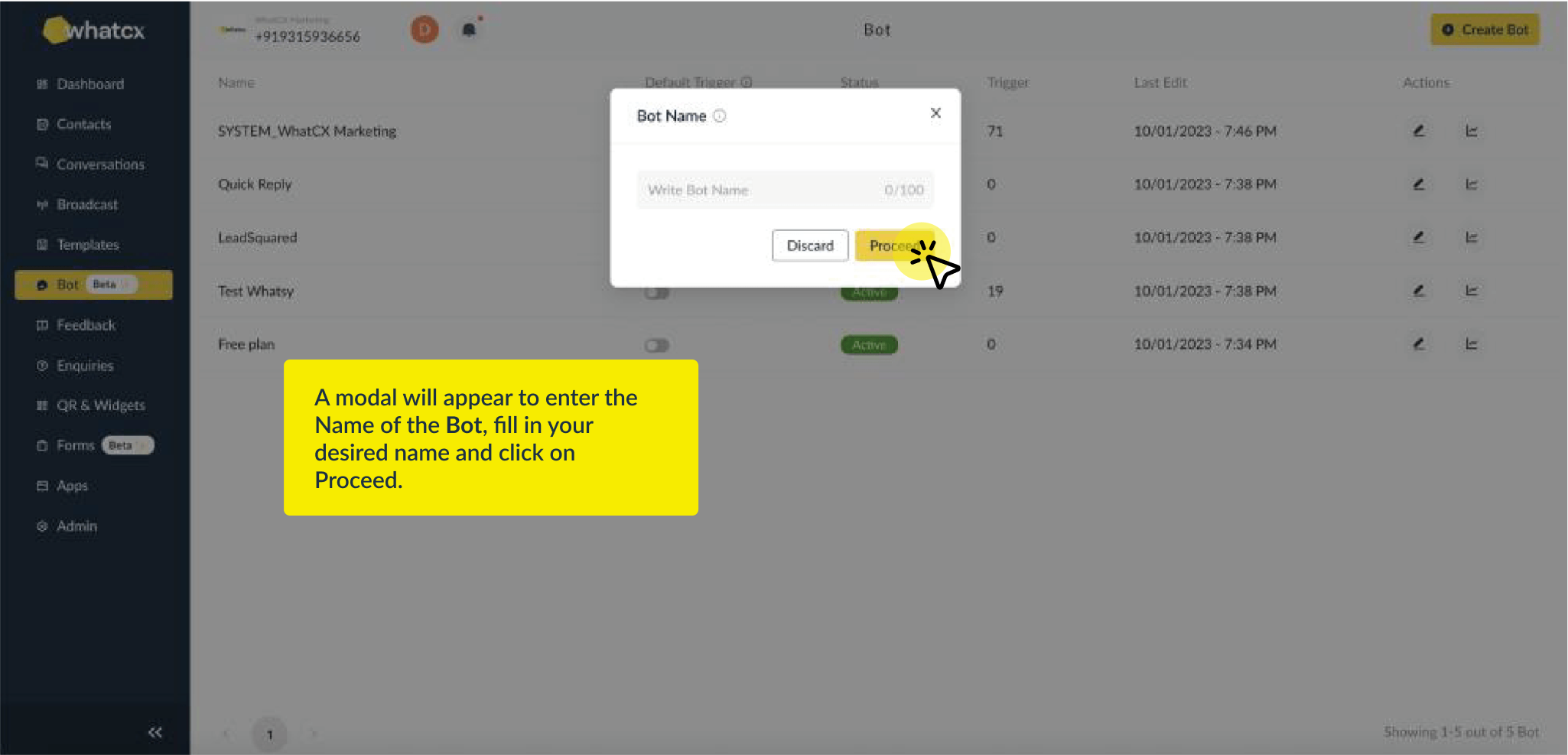
- The bot is created. You can now add and configure chat blocks in the created bot.
What is a Chat Block and how to create it?
A chat block can be defined as a stage in an Automated Bot. Chat Blocks consists of different components such as Welcome Message(s), Option Message, Type of Options, Option Labels, Response Message(s), Intents, Couldn’t Understand Message and Default Team Settings.
How to create a Chat Block?
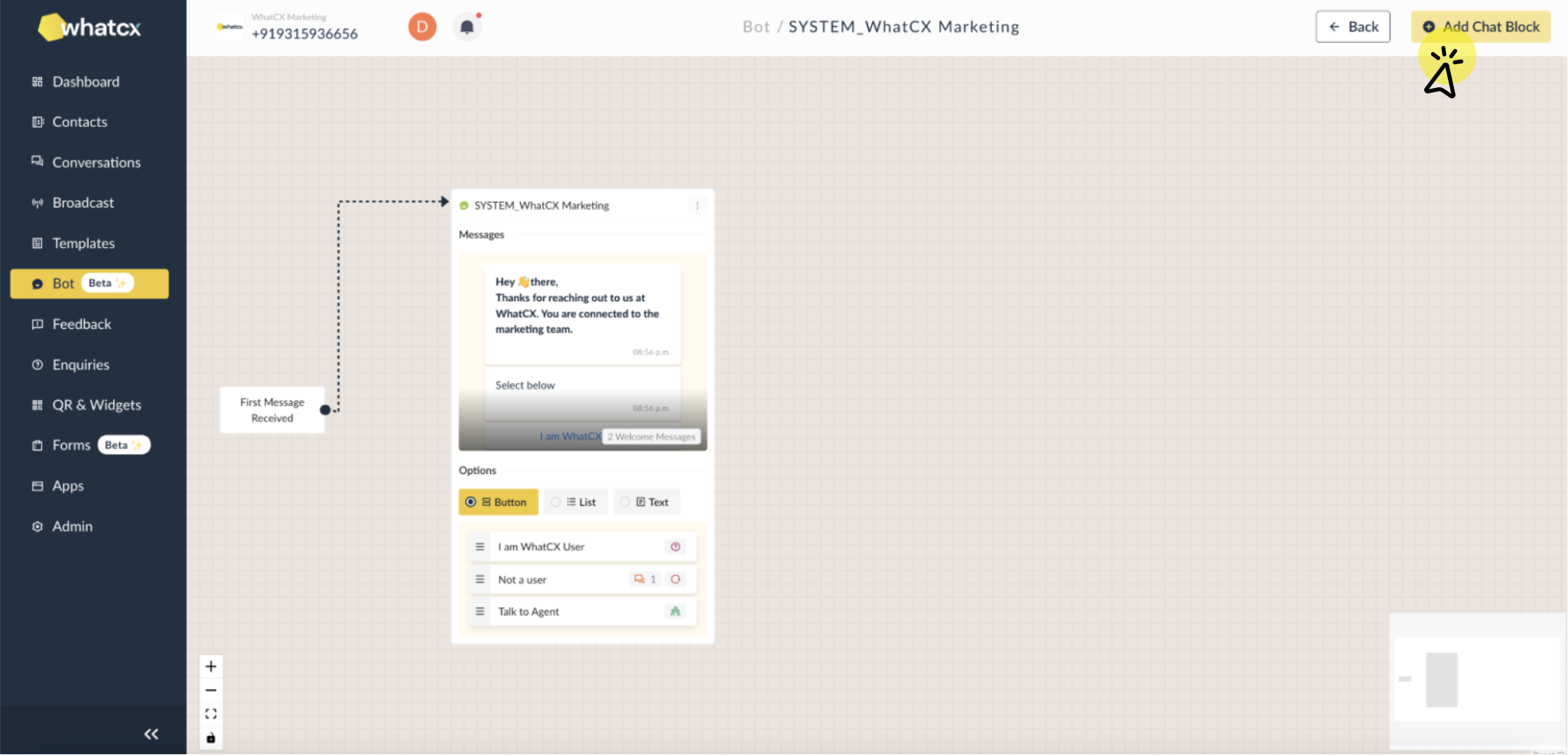
For creating a chat block, follow the steps below:
- Login to your WhatCX Account, go to the Bots module and click the Edit button on the Bot you want to add a chat block to.
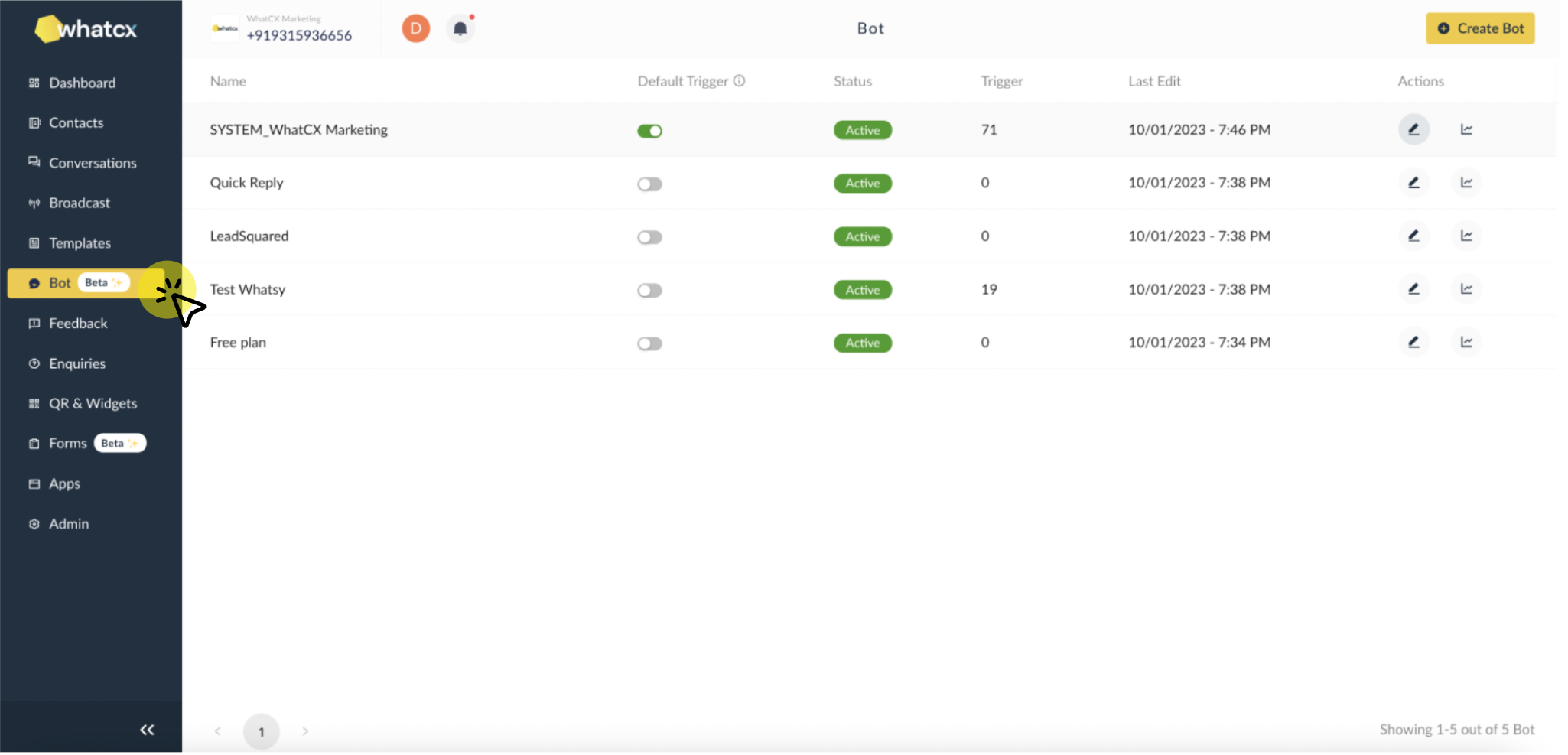
- Click on the Add Chat Block button on the top-right.
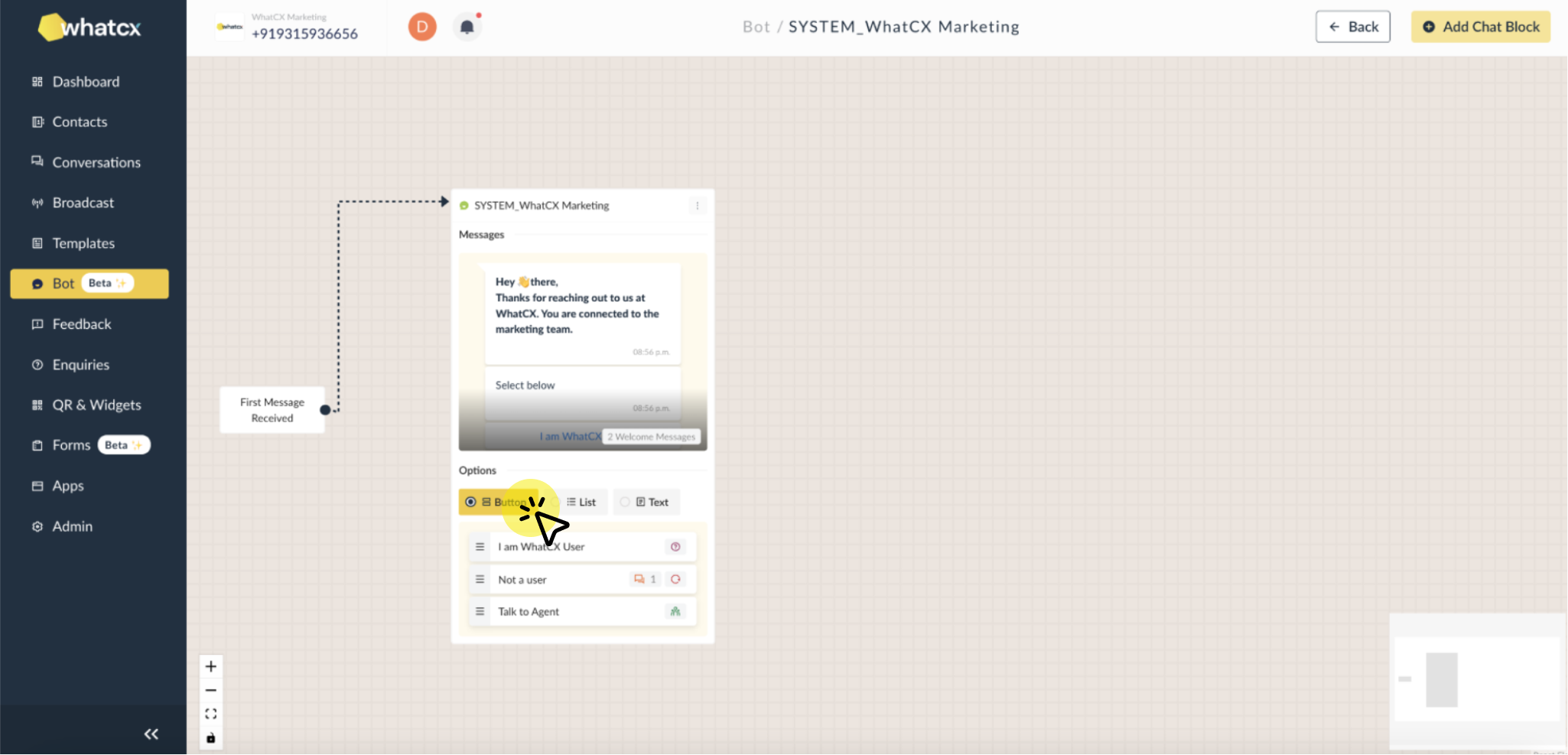
- A modal will open with a guided experience for creating a chat block.
- The first stage includes configuring:
- Block Name – This field is to enter the name of the chat block you are creating.
- Welcome Message – This is to configure the first message(s) you want to send to your user whenever the chat block is triggered. You can set up multiple welcome messages that will be triggered in a series.
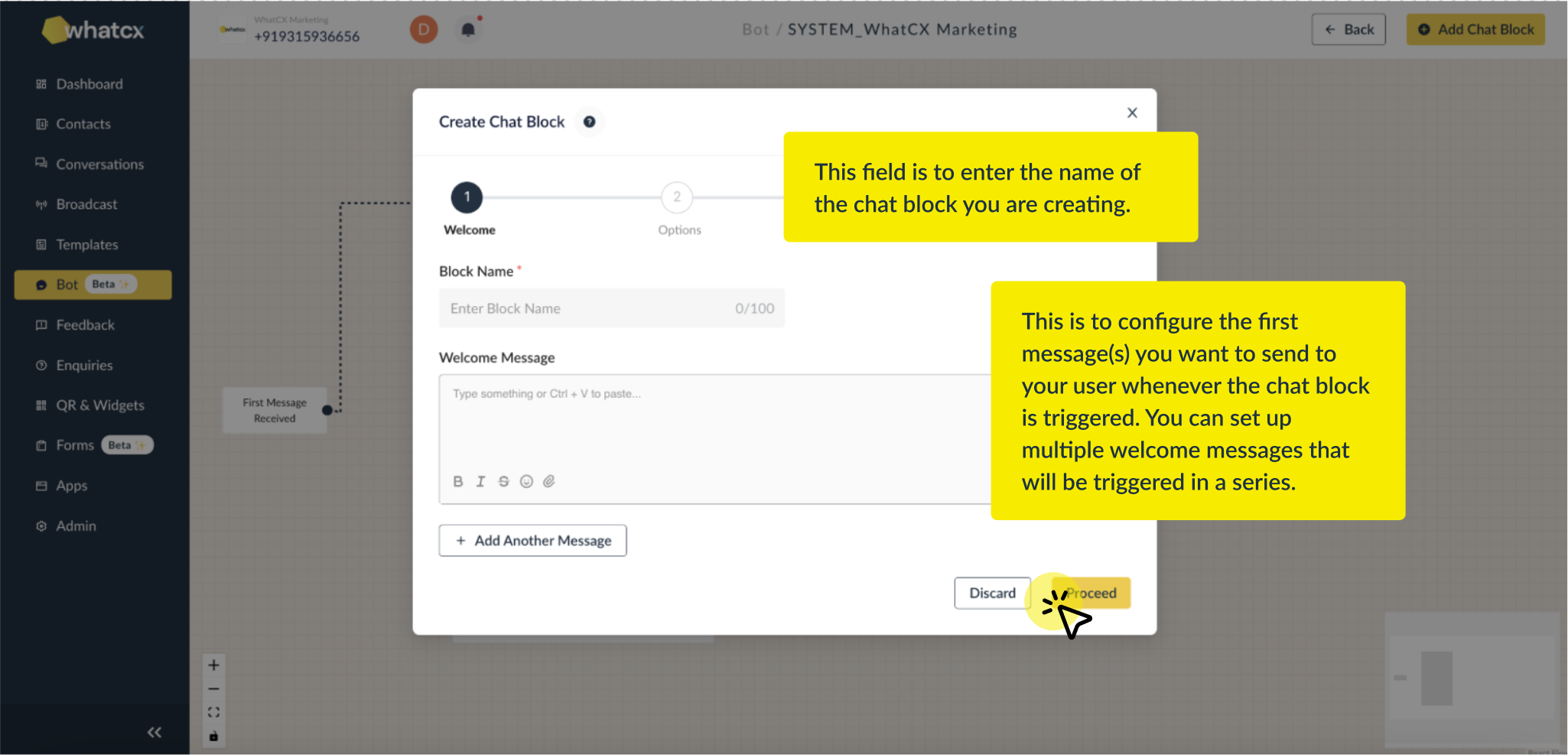
When configured, click on proceed
- The second stage includes the Options settings. The settings include:
- Options Message – This is to configure and setup the message which will be sent along with the Options.
- Options Type – This is to select the type of Option you want to use for the Chat Block. The types include:
- Text – This type will require the user to enter number inputs in the Chat. For example: Type ‘1’ for Yes.
- List – This type will allow you to add upto 10 options for the users to choose from. A list modal opens up in the WhatsApp chat for users to choose.
- Button – This type includes the Quick Reply buttons attached with message as Options. You can add upto 3 Buttons in a Chat Block.
- Options – This setting consists of setting up all the configuration for the Option. It includes:
- Label – This is to setup the label of the option that will be visible for the user to select
- Response Message – This is to setup the message that will be sent in the chat whenever a user selects a particular option. You can add multiple response messages for an Option
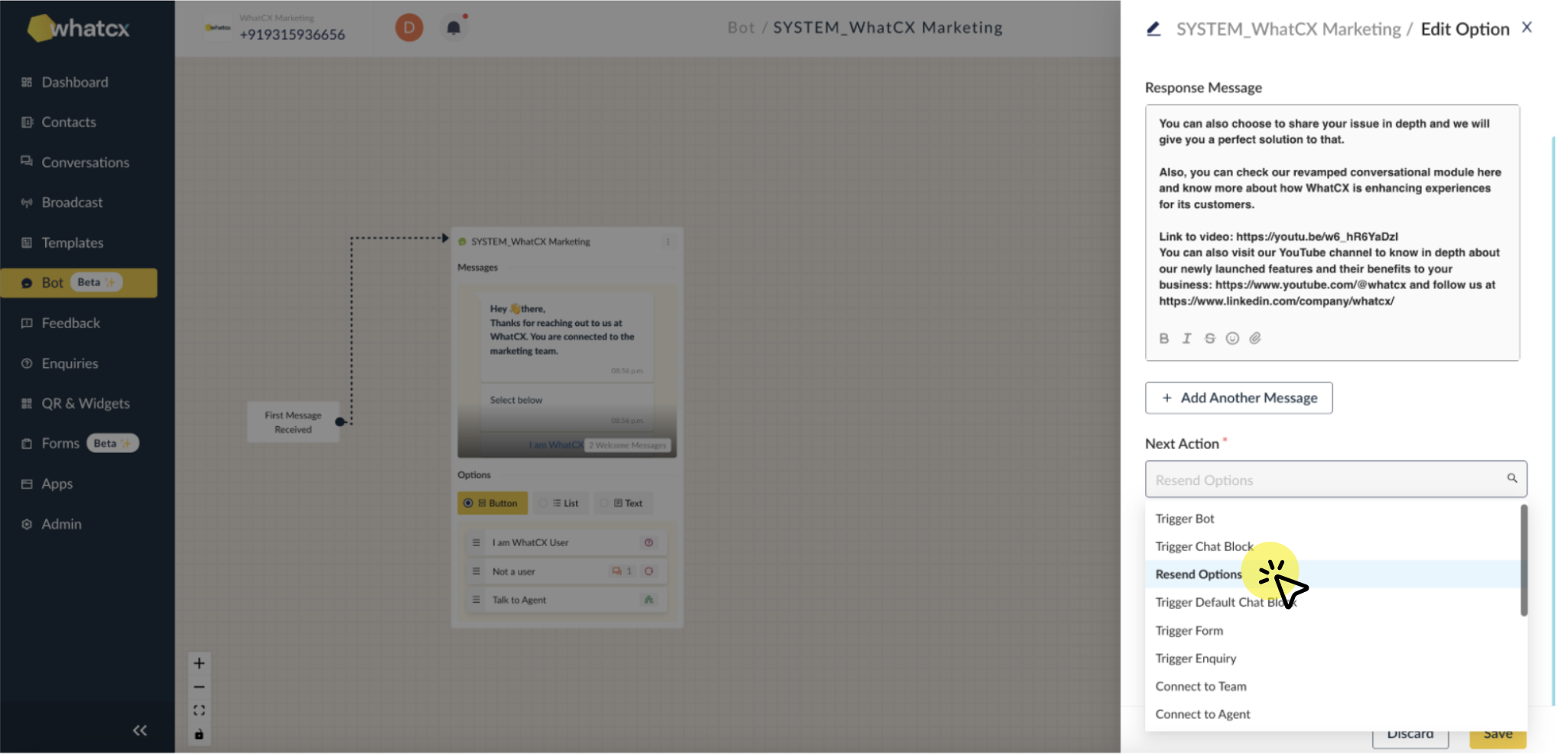
- Next Action – This is to select the Action that will be triggered whenever a particular option is selected by the user. The Actions include:
- Trigger Bot
- Trigger Chat Block
- Resend Option
- Trigger Default Chat Block
- Trigger Enquiry
- Trigger Form
- Connect to Team
- Connect to Agent
- No Intent
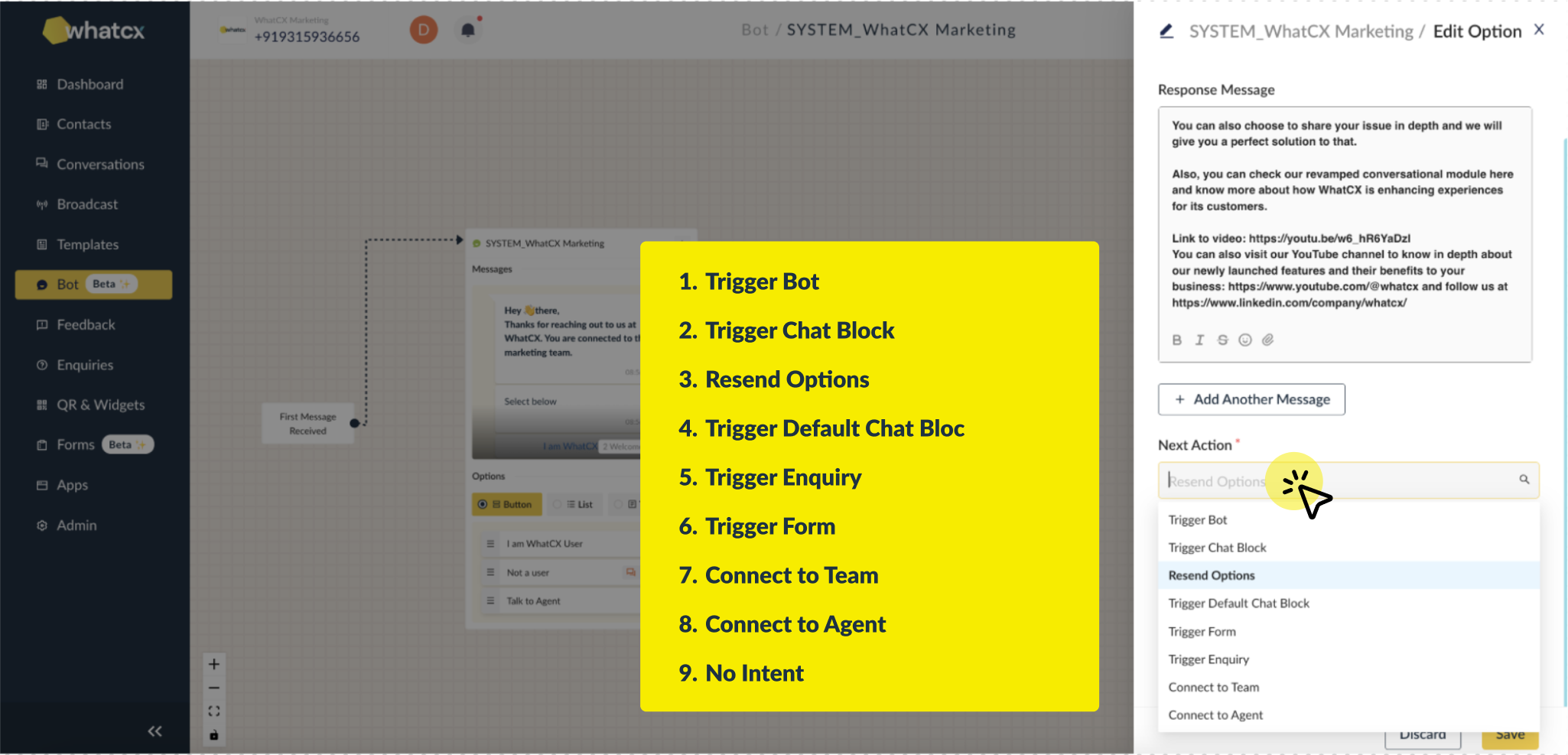
- Assign Tags – This is to select the tag(s) that will be assigned to the contact if the option is selected by the user.
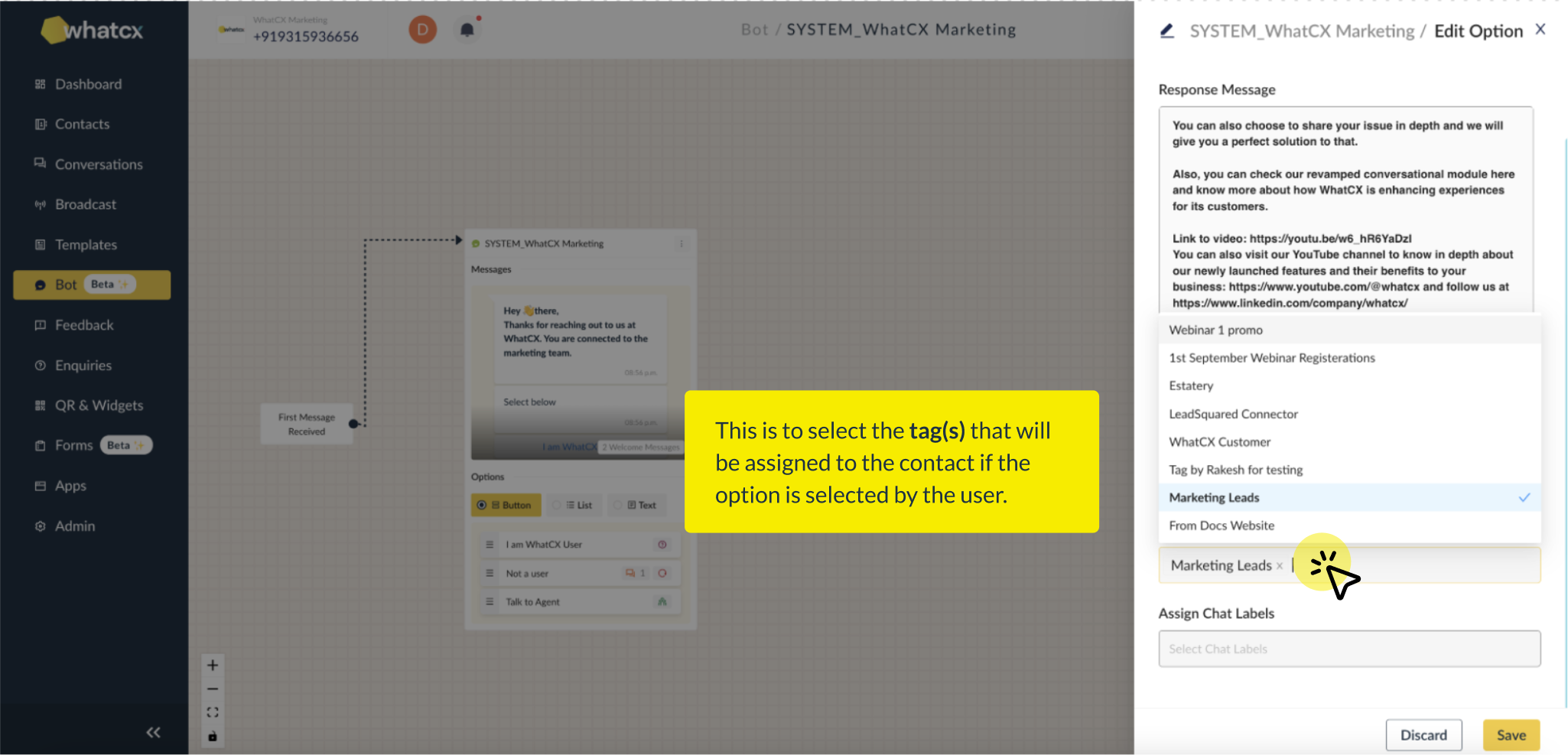
- Assign Chat Labels – This is to select the Chat Label(s) that will be assigned to the chat if the option is selected by the user.
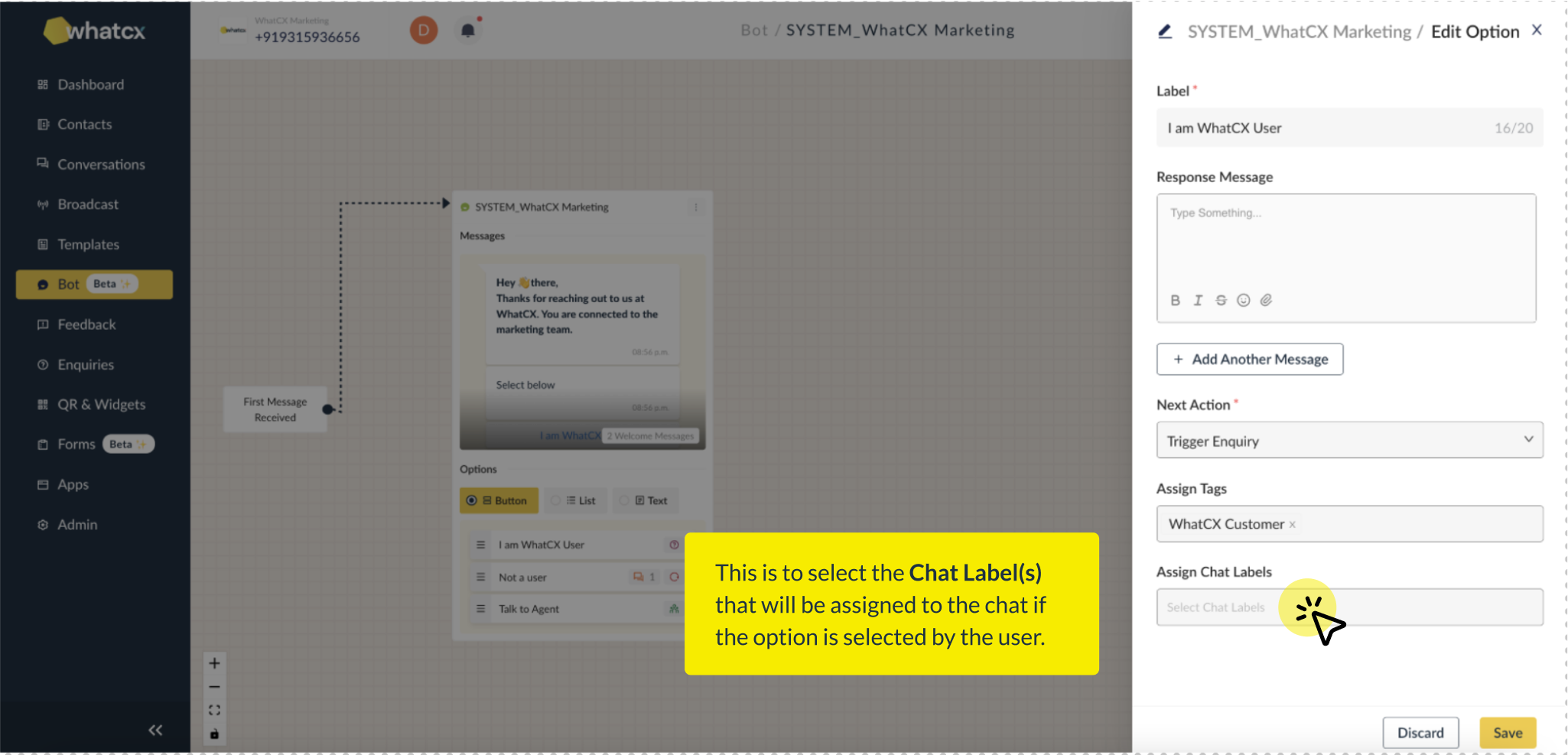
When done, click on Proceed.
- The third stage is to configure all the non-option settings of the Chat Bloc. The settings include:
- “Couldn’t Understand” Message – This is to enter the message that will be sent in the chat when the user enters an invalid response to the Options Message.
- A checkbox to select whether you want this chat block to be the starting point in the Bot flow.
- Default Team for Interaction – This is to select the team that will be assigned to the conversation when the user passes the fault tolerance.
- Invalid Count Tolerance – This is to configure the number of invalid attempts will be allowed in the conversation before it is transferred to the default team.
- Transfer to Default Team Message – This is to configure the message that will be sent in the chat when the user passes the fault tolerance is being transferred to the Default Team.
When done, click on Proceed.
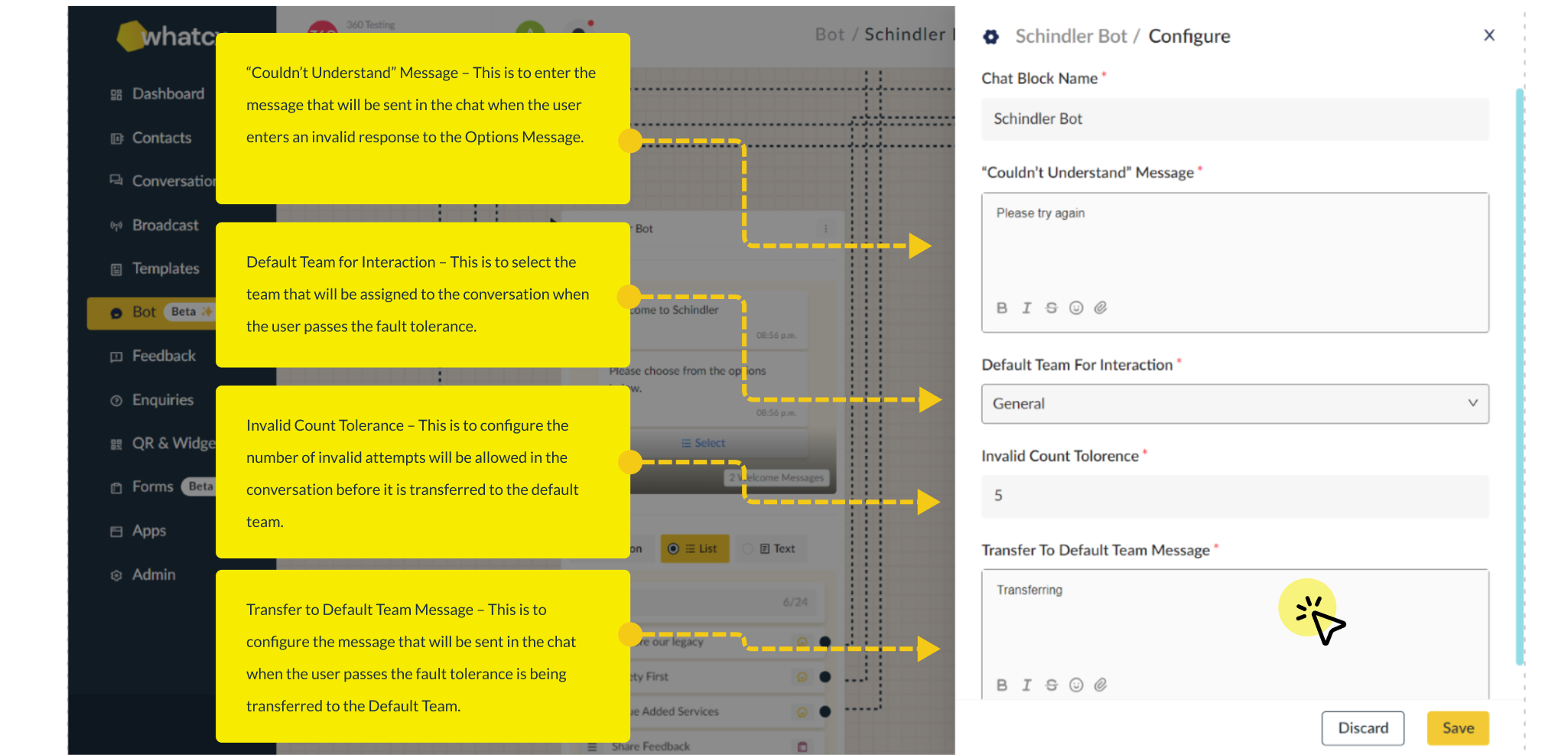
Benefits of Bots
Improved Efficiency
Bots can handle a large volume of customer inquiries and requests automatically, allowing businesses to respond to customers more quickly and efficiently.
Personalization
Bots can be programmed to provide personalized recommendations and offers to customers based on their past behavior or preferences.
Increased Accuracy
Bots can provide consistent, accurate responses to customer inquiries and requests, reducing the risk of errors or misunderstandings.
Increased Convenience
Bots can allow customers to interact with a business at any time, even outside of normal business hours.
Reduced Manual Efforts
Bots can reduce the workload of human customer service representatives, allowing them to focus on more complex tasks and freeing up their time for other important tasks.
Use-Cases of Bots
Answering FAQs
Bots can be programmed to provide quick and accurate responses to common customer questions, freeing up human customer service representatives to handle more complex inquiries.
Handling Customer Complaints or Issues
Bots can be programmed to handle customer complaints or issues, providing appropriate responses and solutions.
Facilitating Transactions
Bots can be used to complete transactions, such as booking a hotel room, making reservations for travel, placing orders at a restaurant, purchasing a product.
Providing Personalized Recommendations
Bots can analyse customer data and provide personalized product or service recommendations based on their past behaviour or preferences, boosting customer satisfaction
Providing Real-Time Updates
Bots can be used to provide real-time updates to customers on things like order status, delivery tracking, or event schedules.
Gathering Customer Feedback
Bots can be used to gather customer feedback and reviews, helping businesses to identify areas for improvement and measure customer satisfaction.
Overall, using bots to facilitate conversations on WhatsApp can help businesses improve customer satisfaction and efficiency, while also freeing up human customer service representatives to focus on more complex tasks.