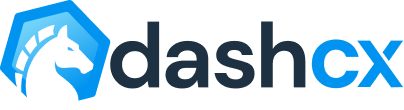Introducing Forms on WhatCX ?
Overview
Forms in WhatsApp can be a helpful tool for capturing customer data and streamlining communication with your customers. By creating forms within WhatsApp and sending them to your customers, you can easily gather important information and feedback, such as contact details, preferences, and satisfaction ratings. This can help you better understand your customers and their needs, allowing you to provide a more personalized and effective service.
In addition, forms in WhatsApp can be completed and submitted quickly and easily, making them a convenient option for both you and your customers. They also allow you to collect data in real-time, giving you up-to-date insights and allowing you to make informed decisions more quickly.
How to Create Forms?
To create a form, follow the steps below:
- Login to your WhatCX account, go to the Forms Module and click on Add Form button on the top-right.
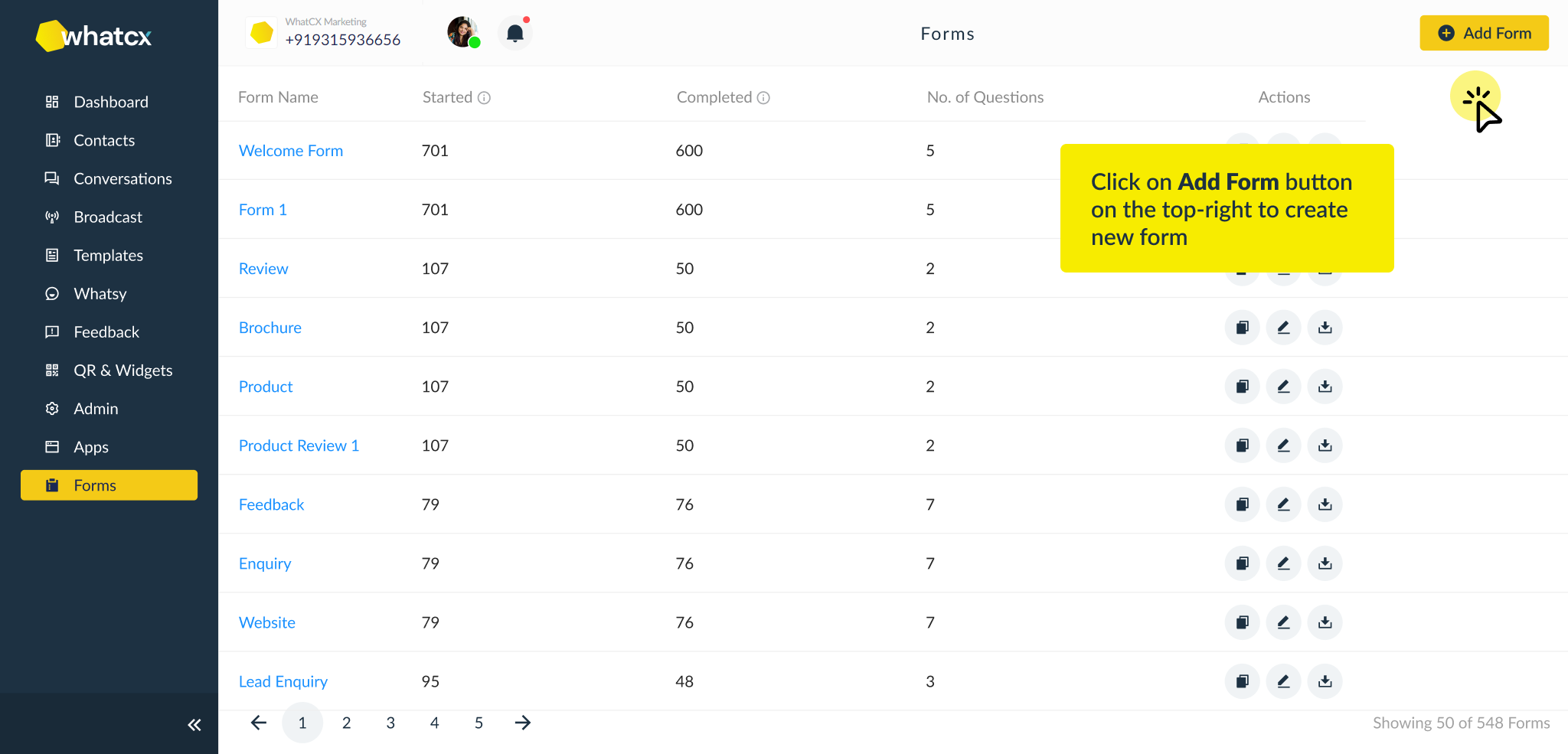
- Clicking on the Add Form Button opens up the modal to enter the Form Name and then the Add Form view with relevant fields for our customer to create a form. The fields include:
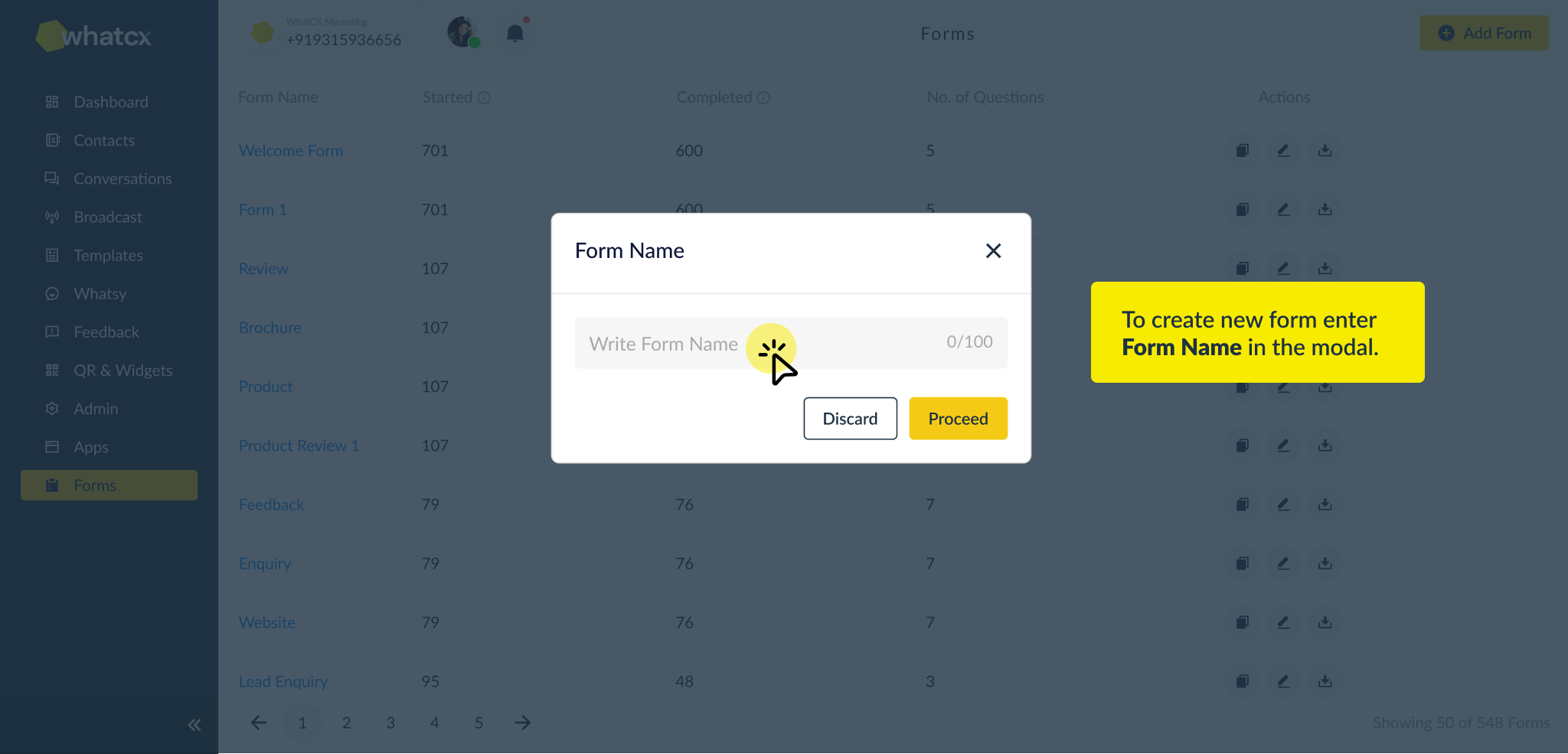
- Form Name – Here you enter the name of the form.
- Welcome Message – It is basically involves setting off a response each time a form is triggered. Multiple Welcome Messages can be added to imitate how actual conversations happen on WhatsApp.
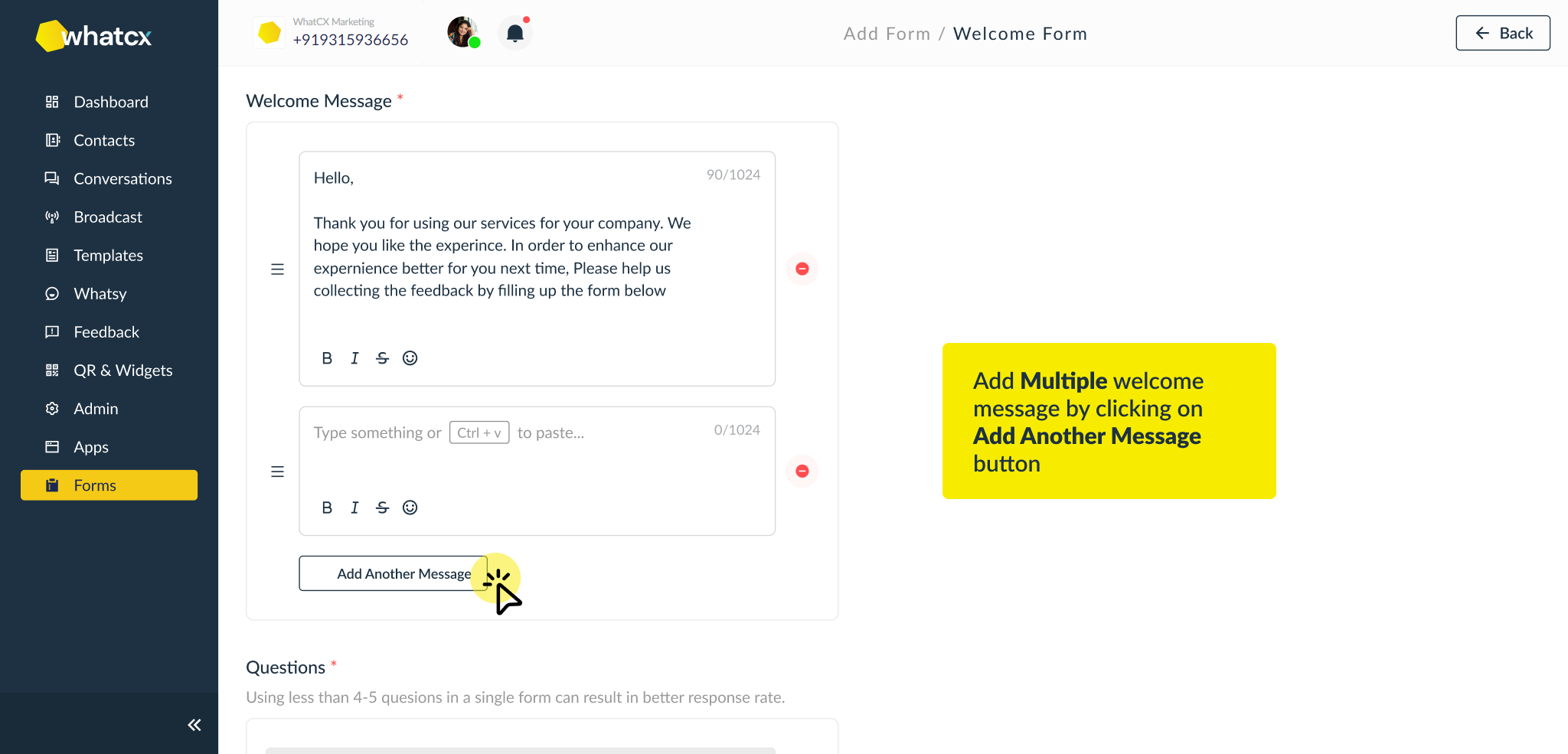
- Questions Section – To configure questions and related settings, the fields include:
- Label – Here you can add a question label for your own reference.
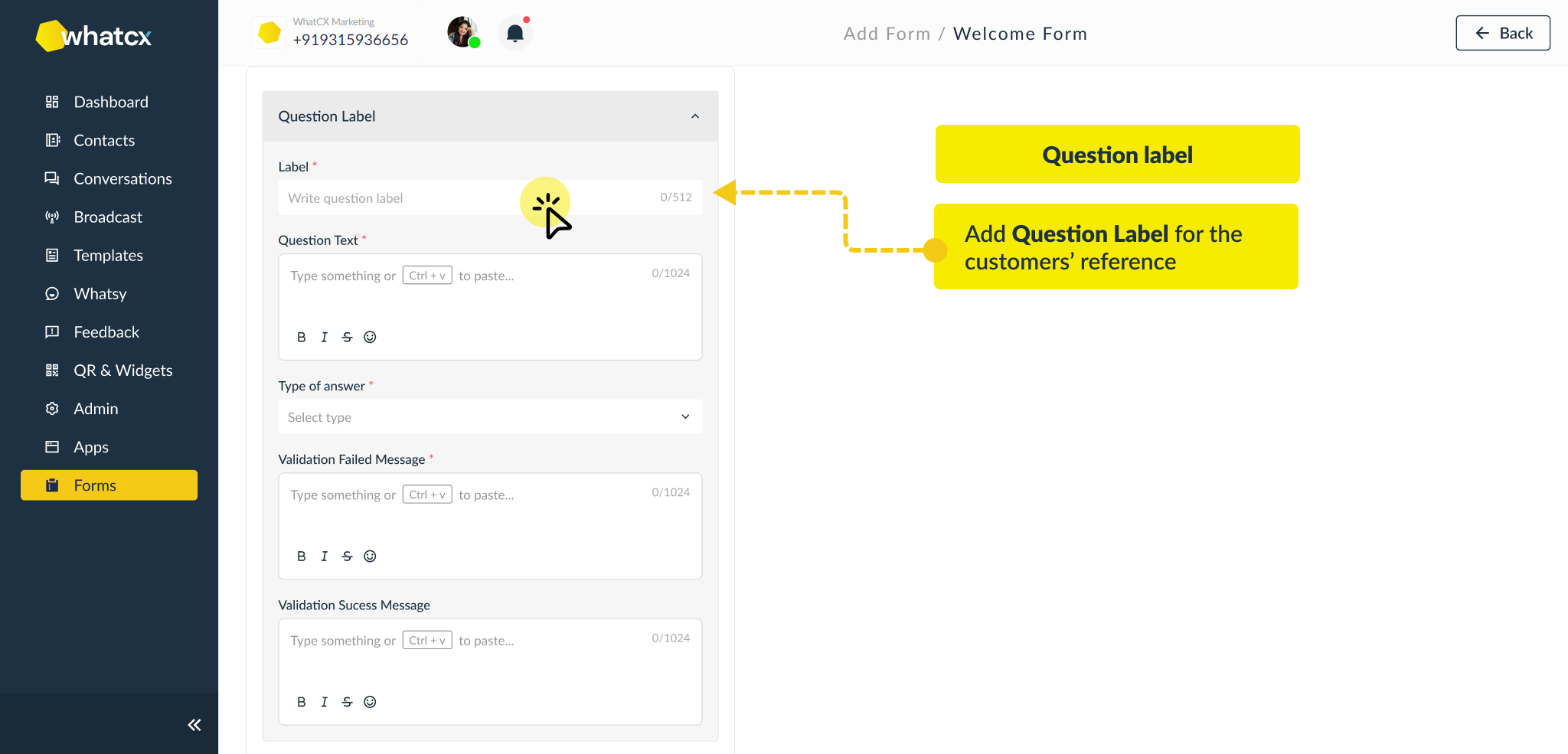
- Question Text – This is to add the actual question which will be displayed to the person filling the form in a conversation.
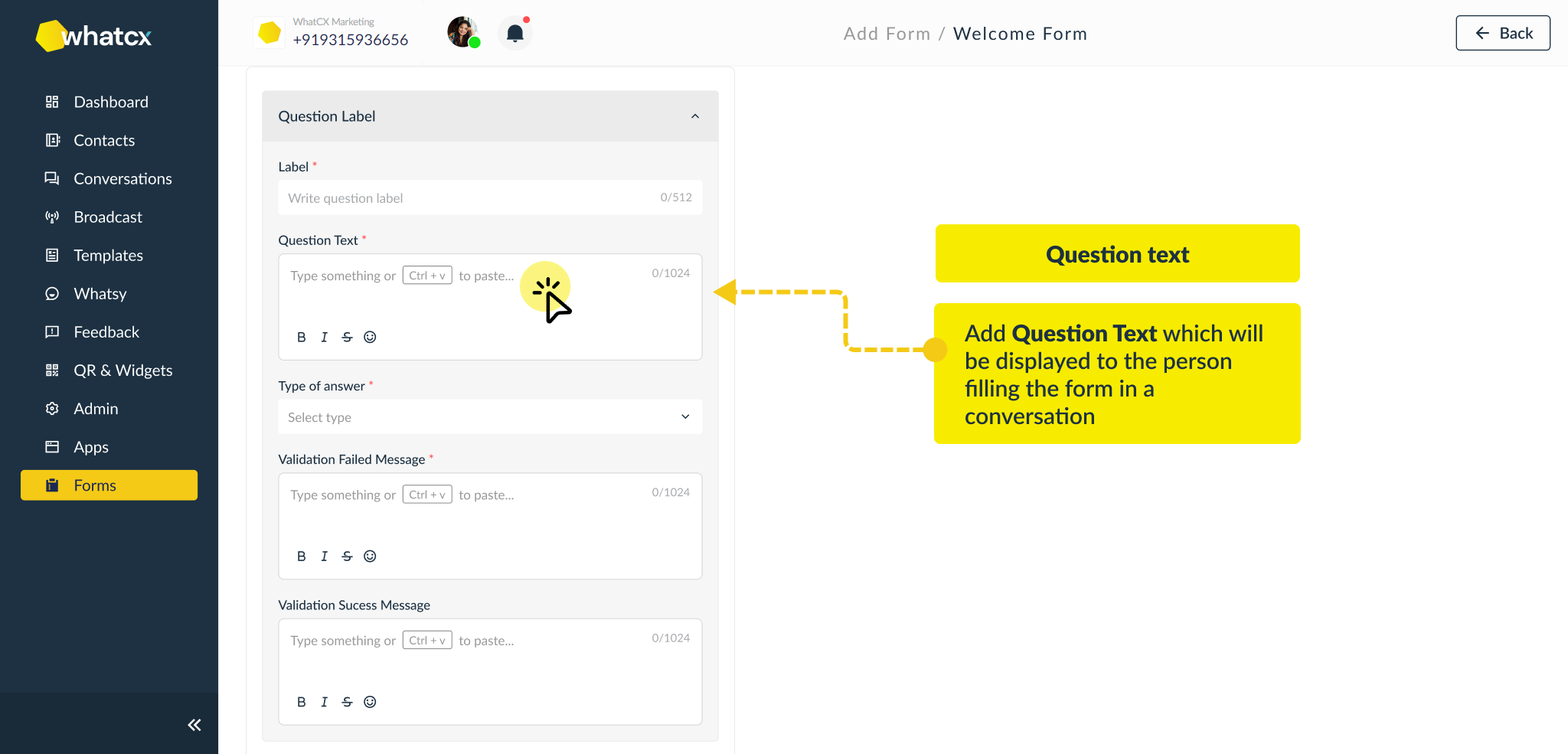
- Type of Answer – This is to select the type of answer which will be accepted as a response. The types include Email, Phone Number, Text, Number, List and Button.
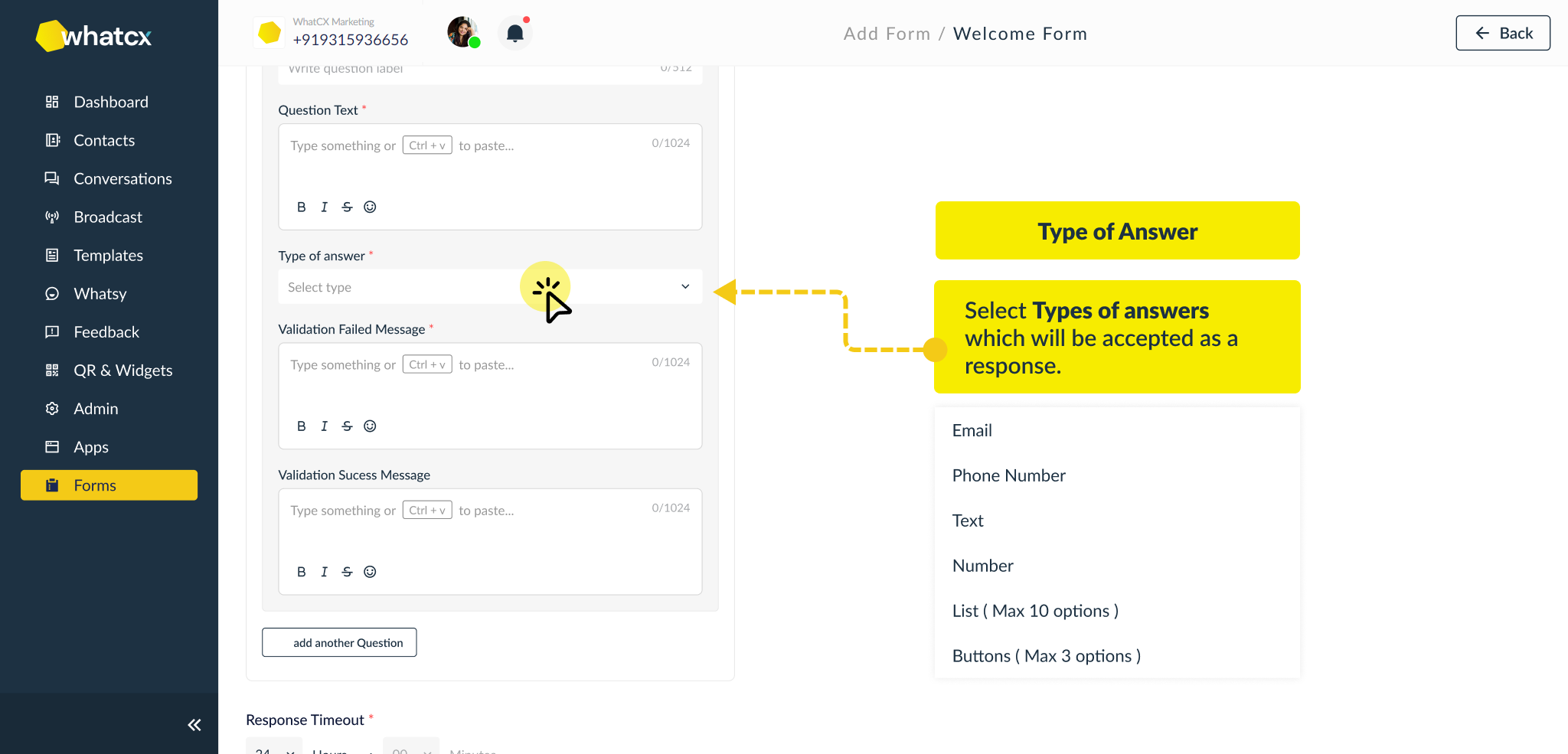
- Validation Message Fields – Whenever a valid or invalid response is entered for a question, it sends a success or failure response message respectively.
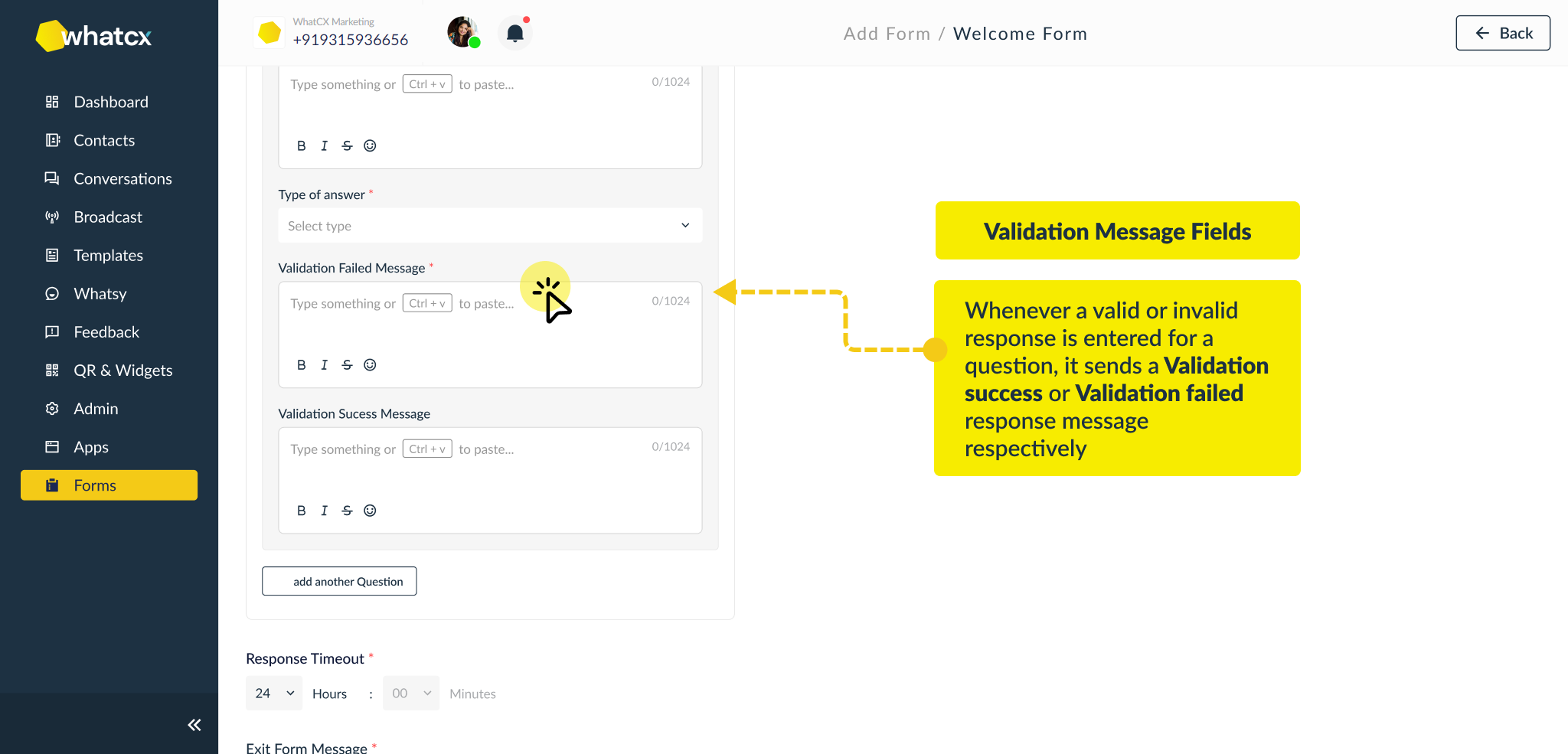
- Add Another Question – This button is to add the next question in the form.
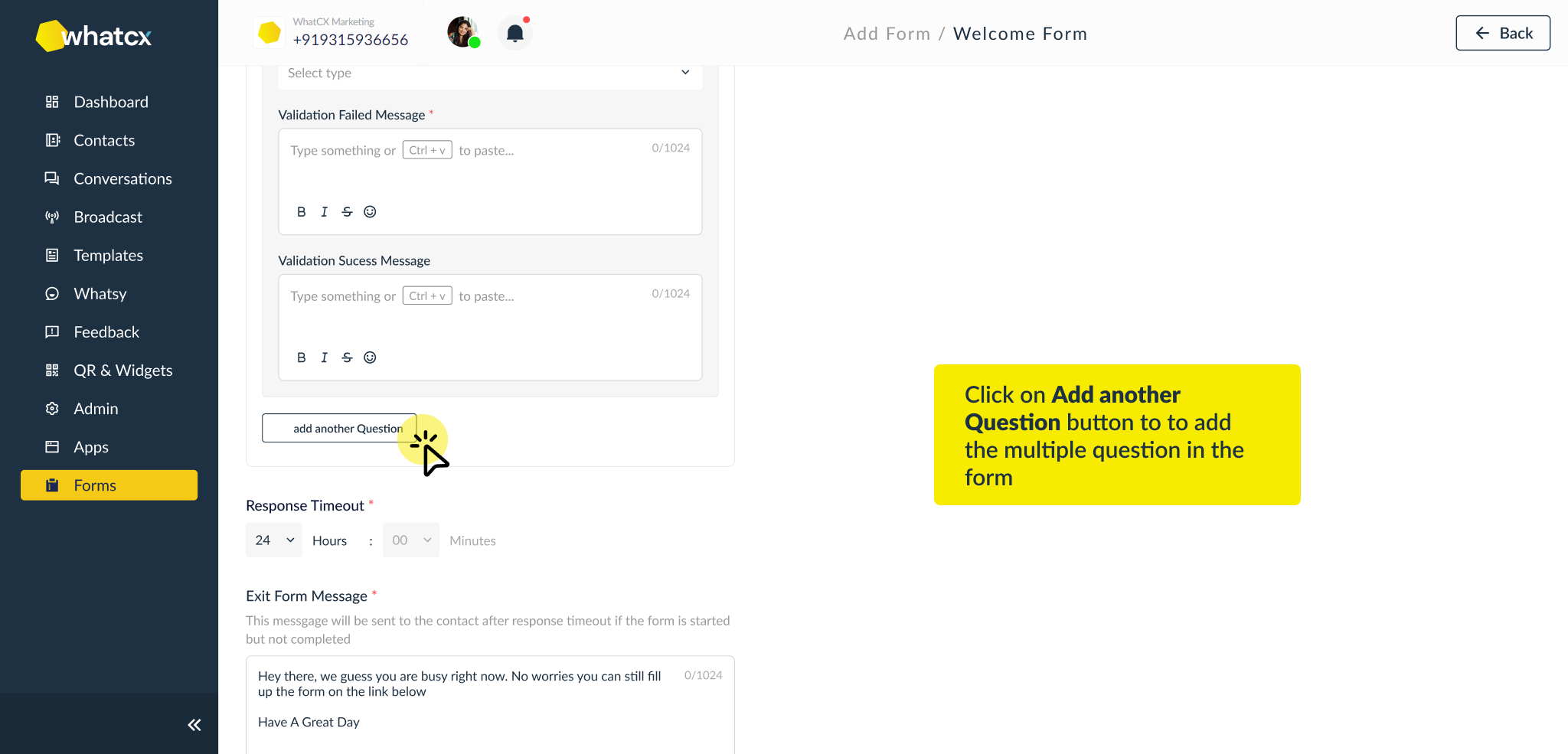
- Label – Here you can add a question label for your own reference.
- Response Timeout – To define the time after posting at which the form in the chat will be closed.
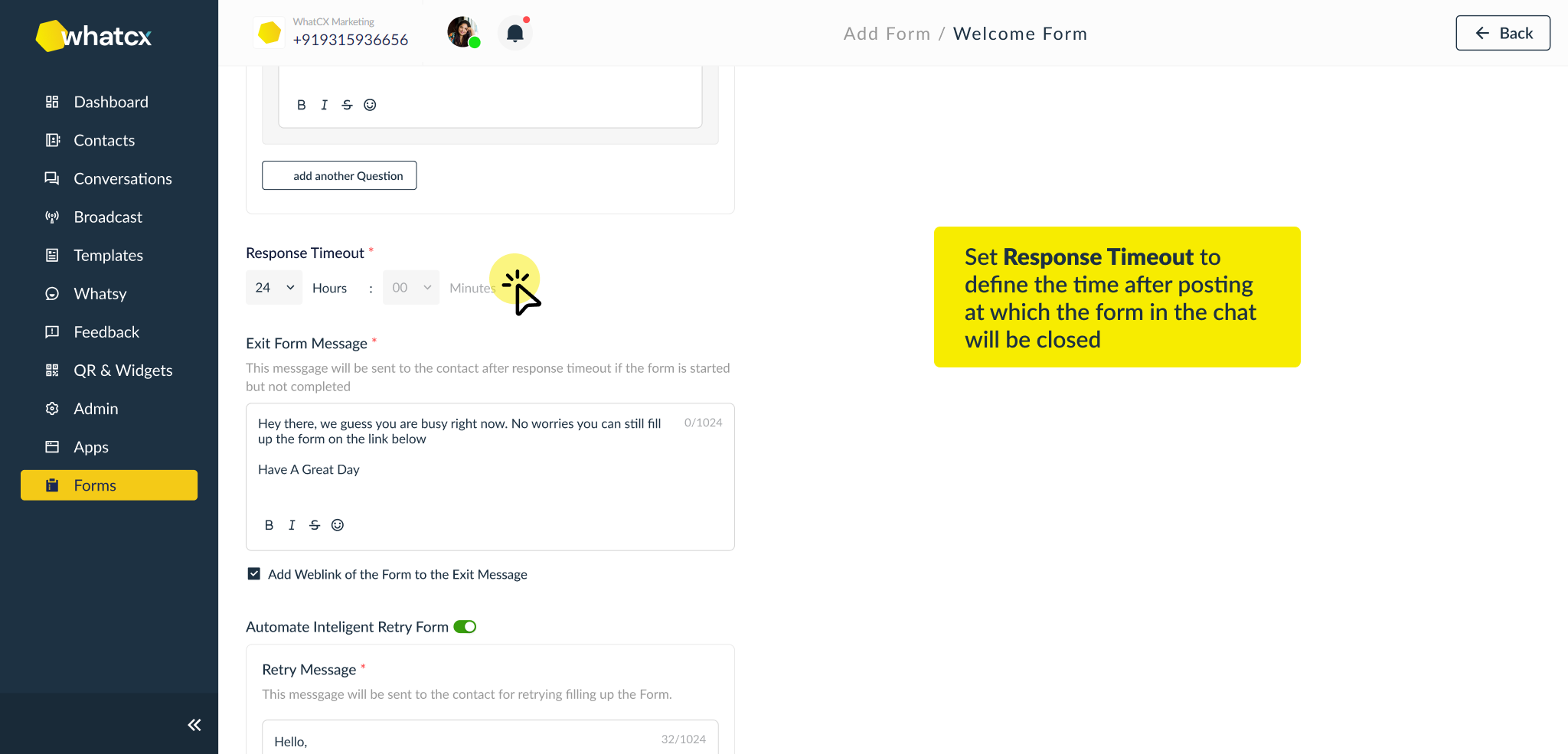
- Exit Form Message – Here you enter the response which will be sent when Response Timeout is triggered. There is also a checkbox that allows the user to add a web link to the form so they may view it later and fill it out.
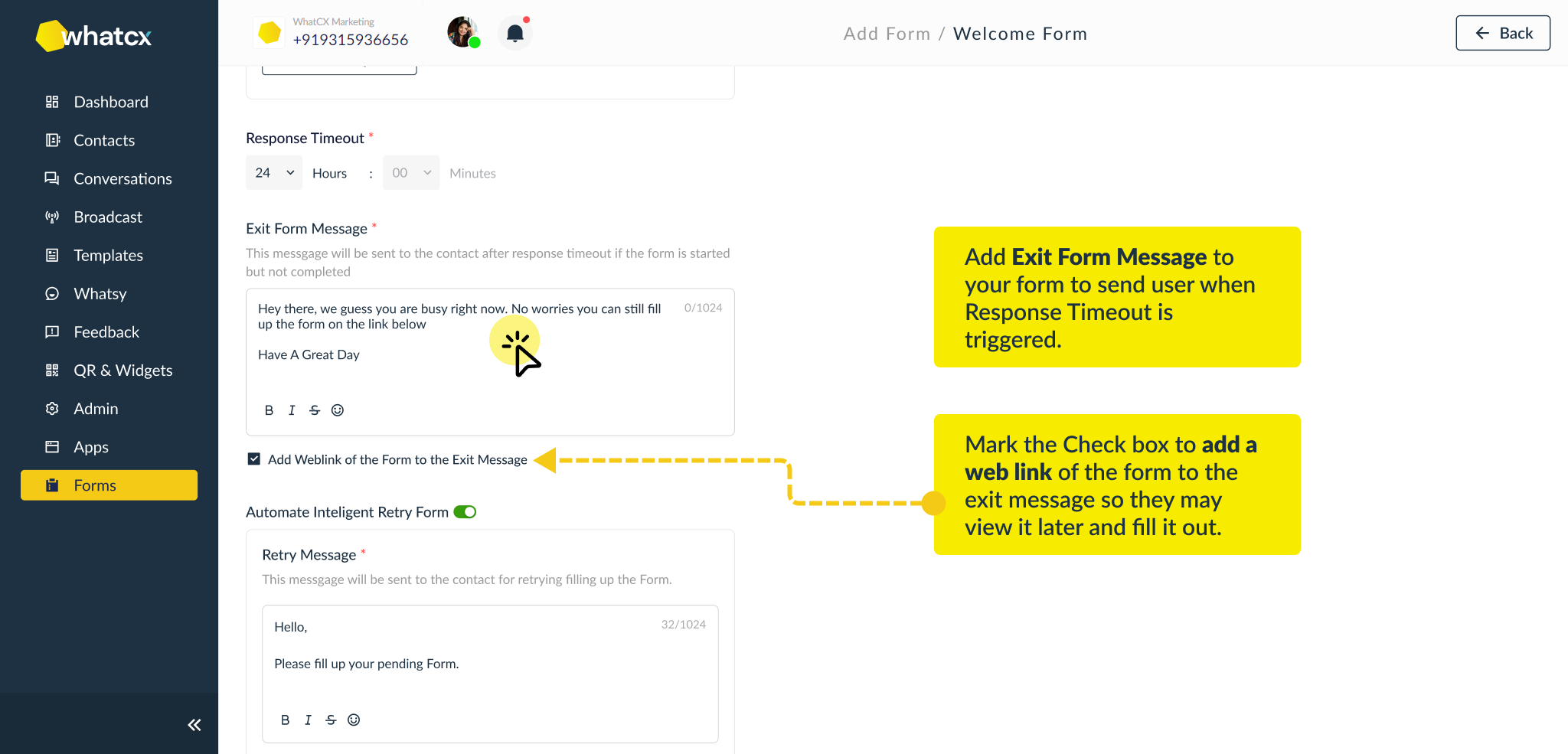
- Automated Intelligent Retry Form – It is a toggle button to enable the option for allowing the person filling the form to fill it again if left in between. This setting includes:
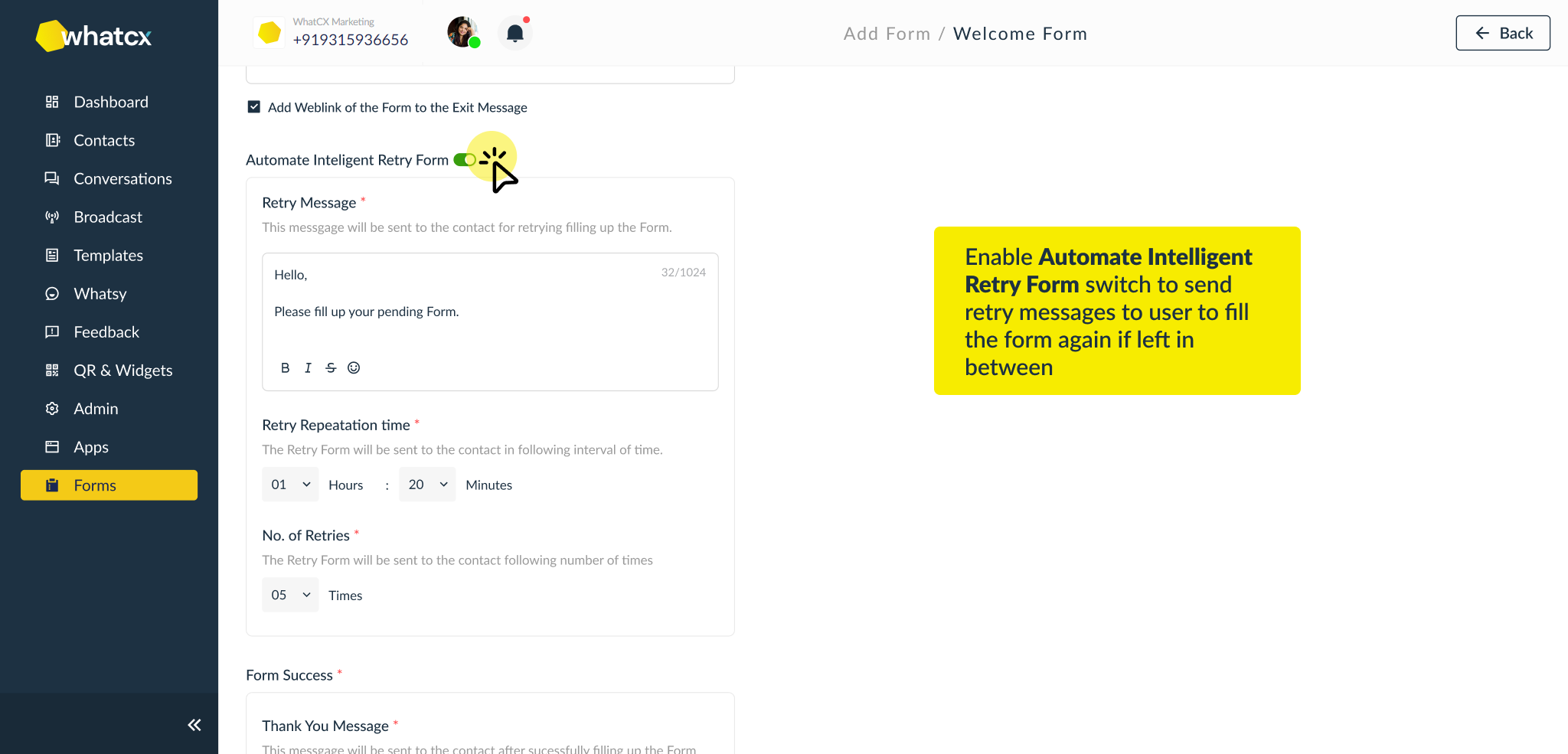
- Retry Message – It is to set the response which will be sent when the Retry Repetition Time is up.

- Retry Repetition Time – It is to set the time when the retry form will be triggered.

- No. of Retries – It is to set the limit of retries allowed to the person filling the form.
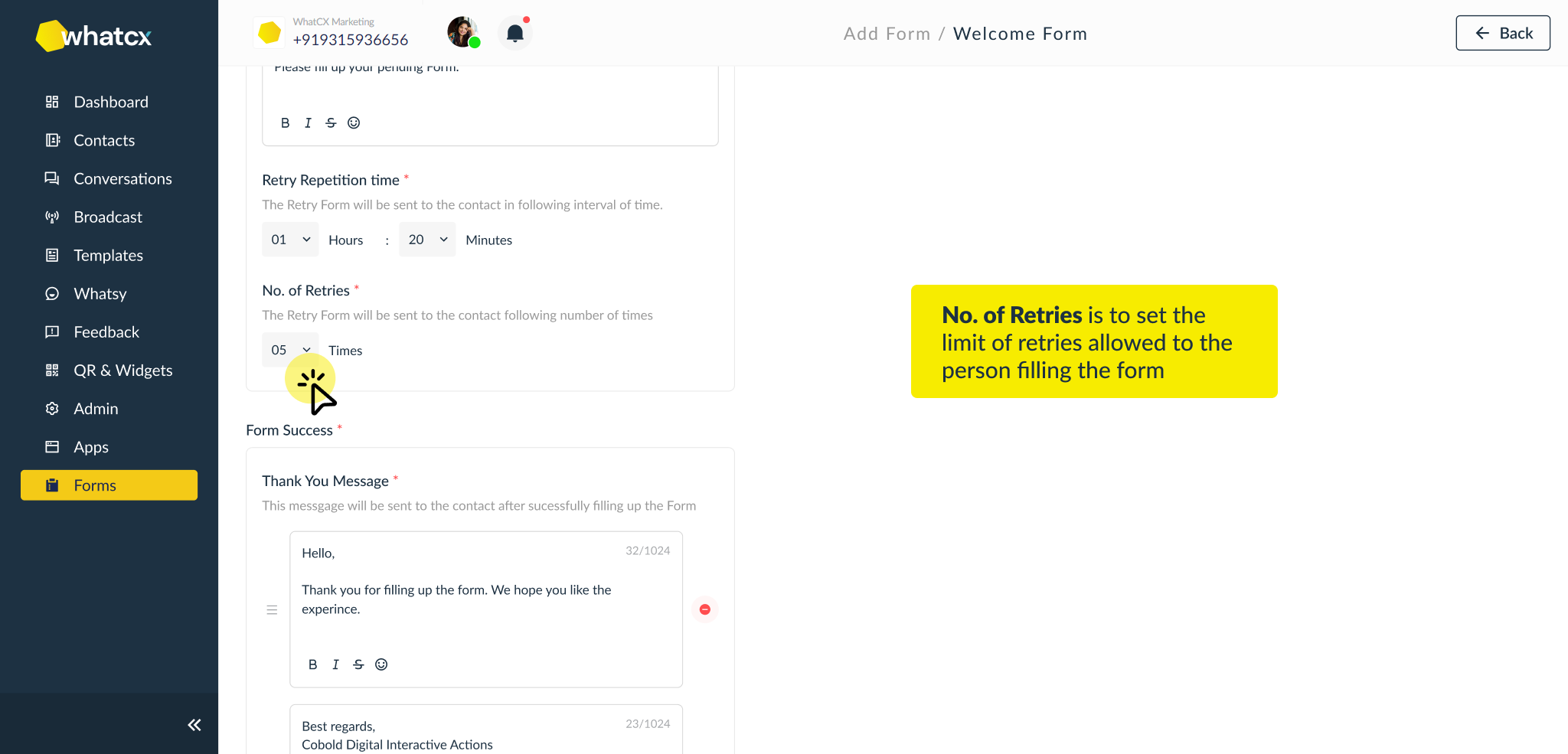
- Retry Message – It is to set the response which will be sent when the Retry Repetition Time is up.
- Form Success – This section is to configure the settings which will be triggered when the form is completed by a person. The settings include:
- Thank You Message – This is for entering the response that will be sent when the form is successfully completed. Multiple Thank You Messages can be configured which will be triggered in a series.
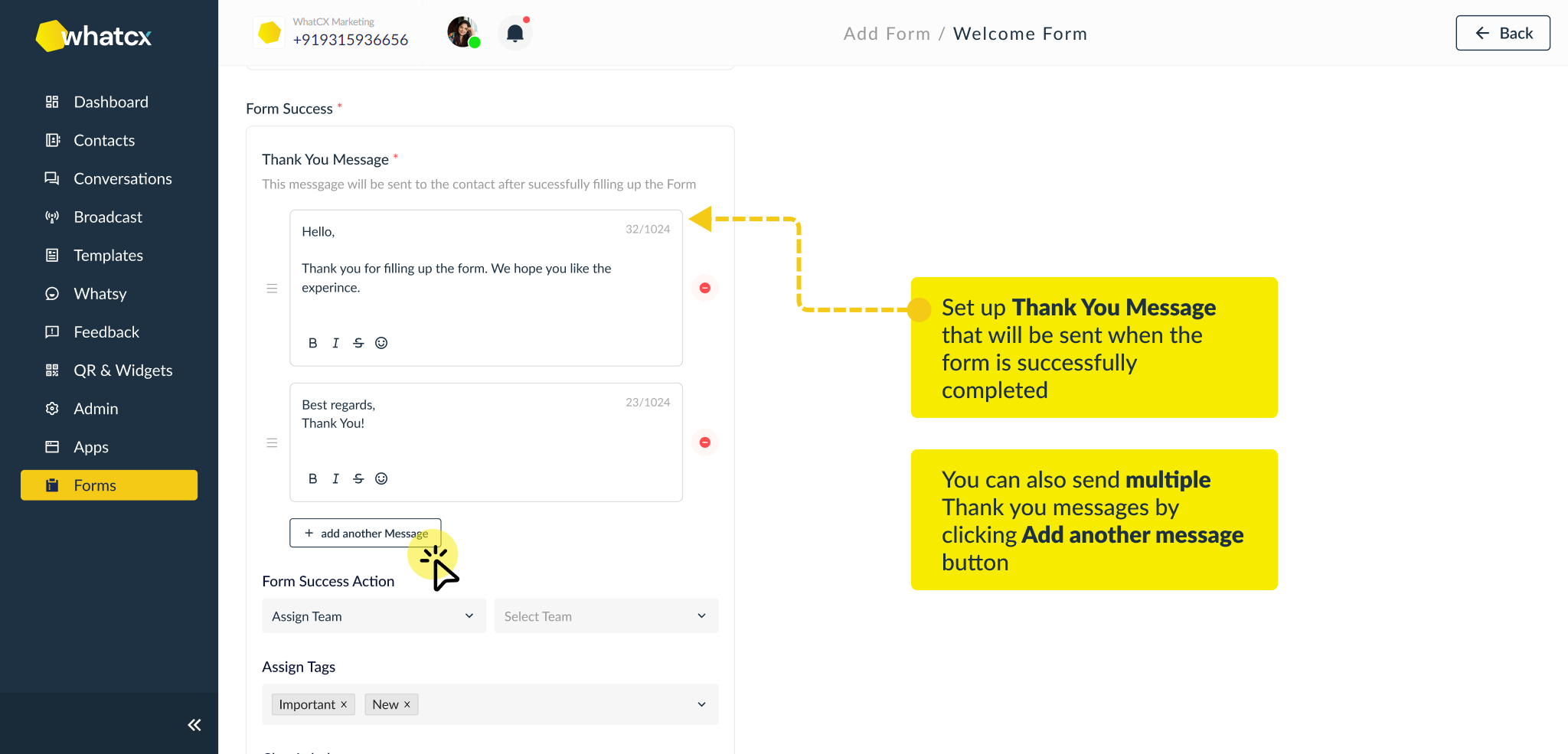
- Form Success Intent – This is to set the intent which will be triggered when the form is successfully completed. The intents include:
- Connect to Team
- Connect to Agent
- Trigger Bot
- Trigger Form
- Log Enquiry
- No Intent
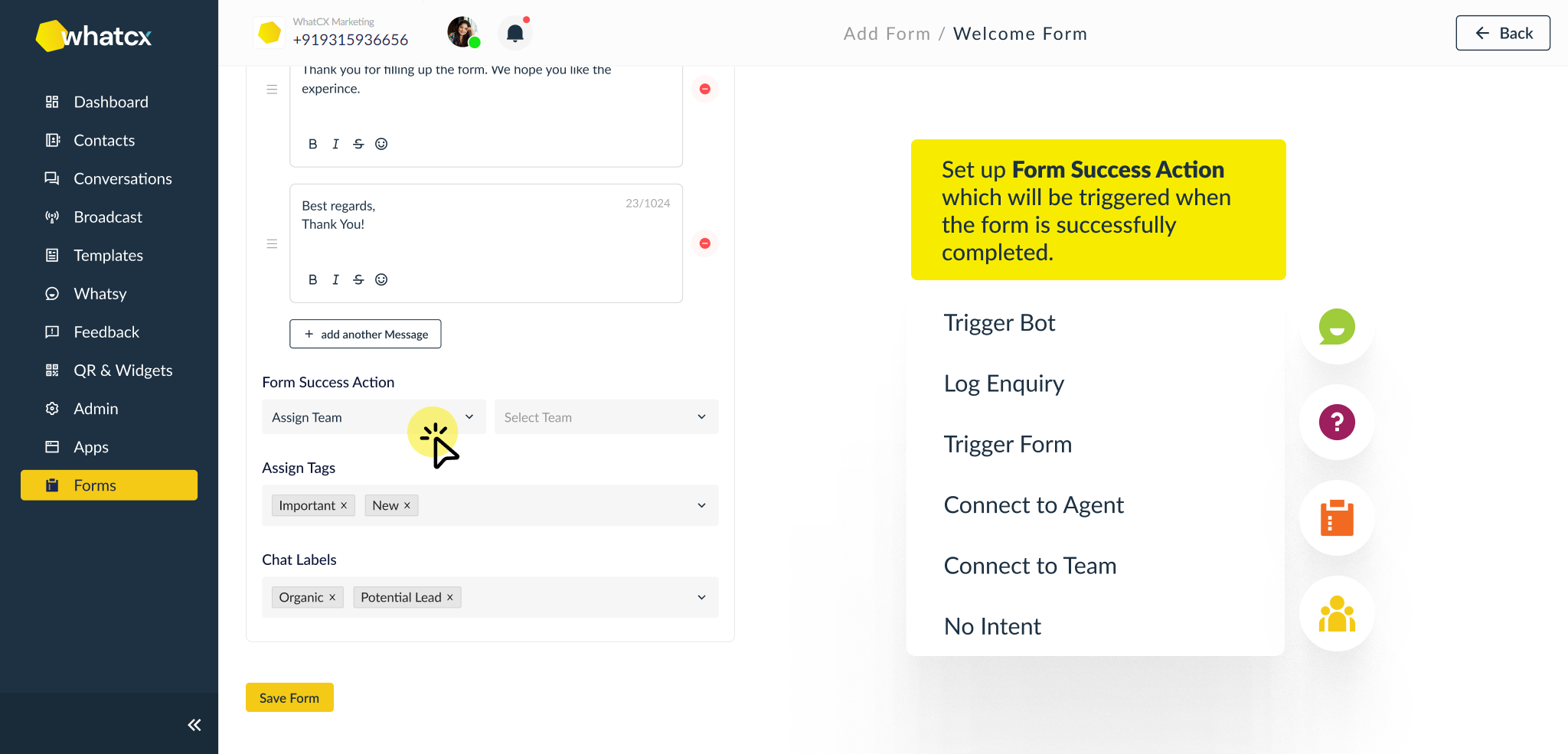
- Assign Tags – This is to assign tags to the contacts who complete the form.
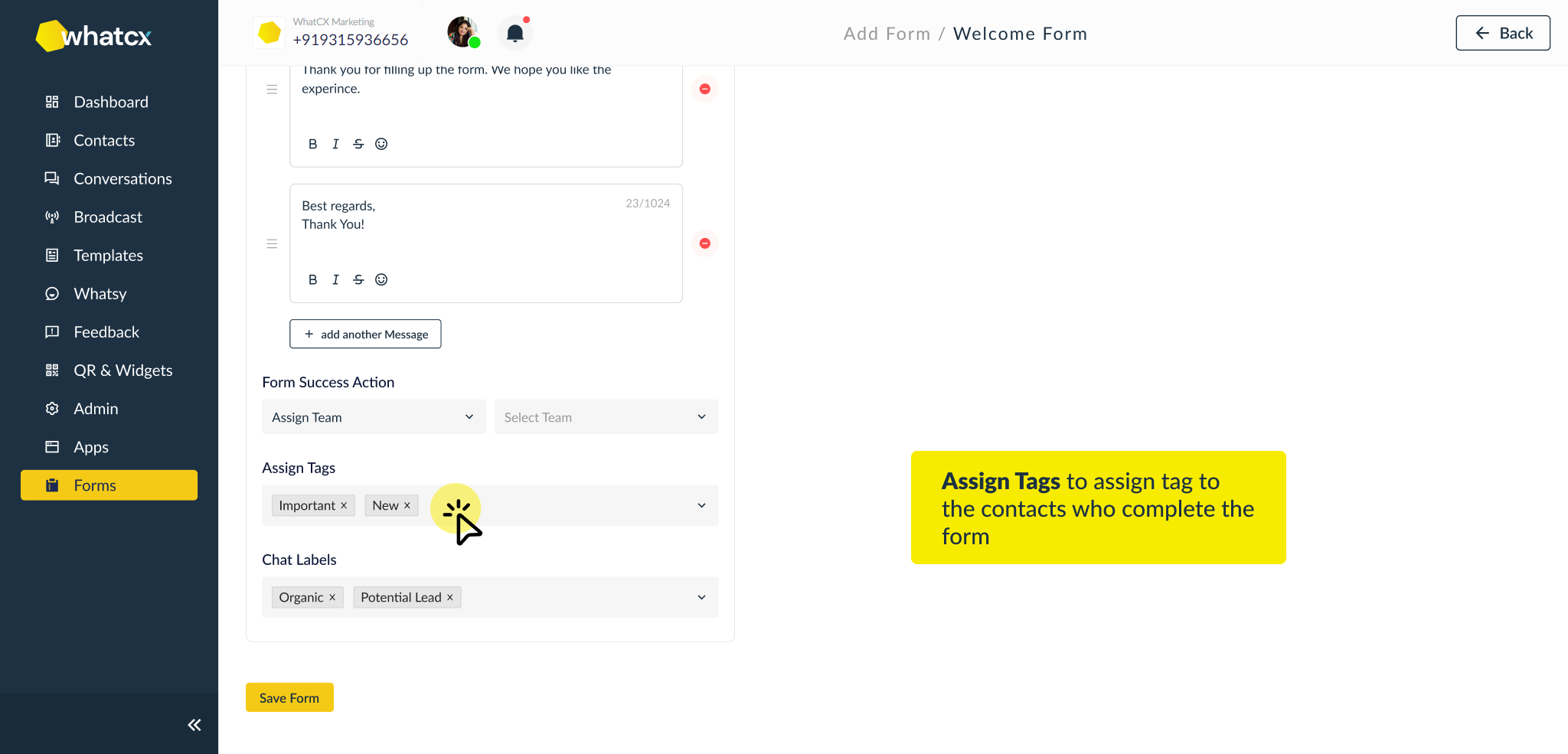
- Chat Labels – This is to assign labels to the chat when the form is completed.
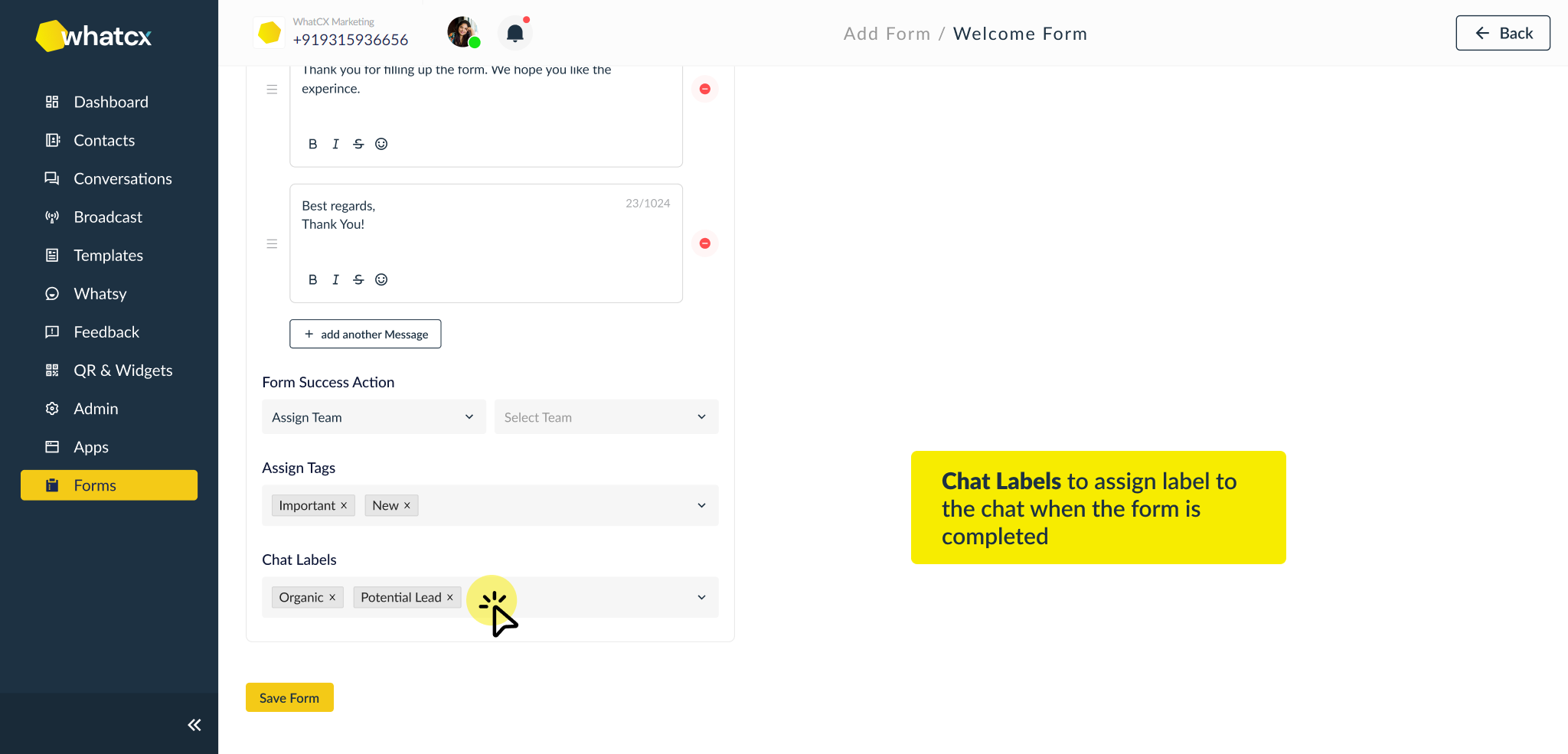
- Thank You Message – This is for entering the response that will be sent when the form is successfully completed. Multiple Thank You Messages can be configured which will be triggered in a series.
- Configure the given fields and build the form that serves your purpose the best. Click on the Save Form button at the bottommost to save the form. You have successfully added a form in the system.
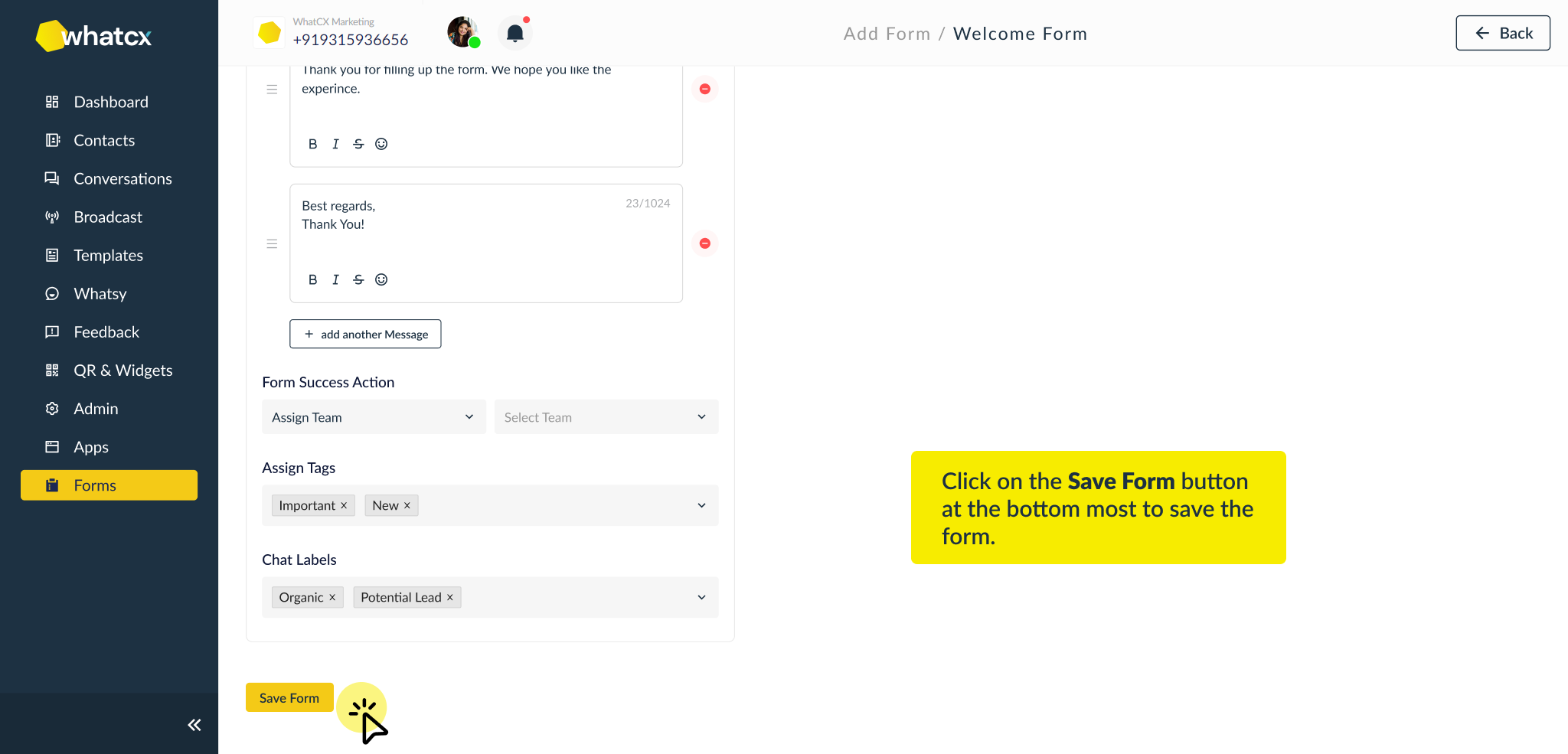
Benefits of using Form Integration
Cost-effective
Using forms in WhatsApp can be a cost-effective solution for collecting customer data, as it does not require the use of additional resources or software.
Convenience
Forms in WhatsApp can be completed and submitted quickly and easily, making them a convenient option for both you and your customers.
Real-time Data Collection
Forms in WhatsApp allow you to collect data in real-time, giving you up-to-date insights and allowing you to make informed decisions more quickly.
Streamlined Data Management
Forms in WhatsApp can help you streamline data management by storing all of your customer data in a single, easily accessible location.
Improved Communication
Forms in WhatsApp allow you to easily communicate with your customers and gather information from them. This can help you better understand your customers' needs and preferences, allowing you to provide a more personalized and effective service.
Form Data & Analytics
To access the form entries and other relevant analytics of the form, follow the steps below:
- Login to your WhatCX account, go to the Forms module and click on the Form whose entries you want to access.
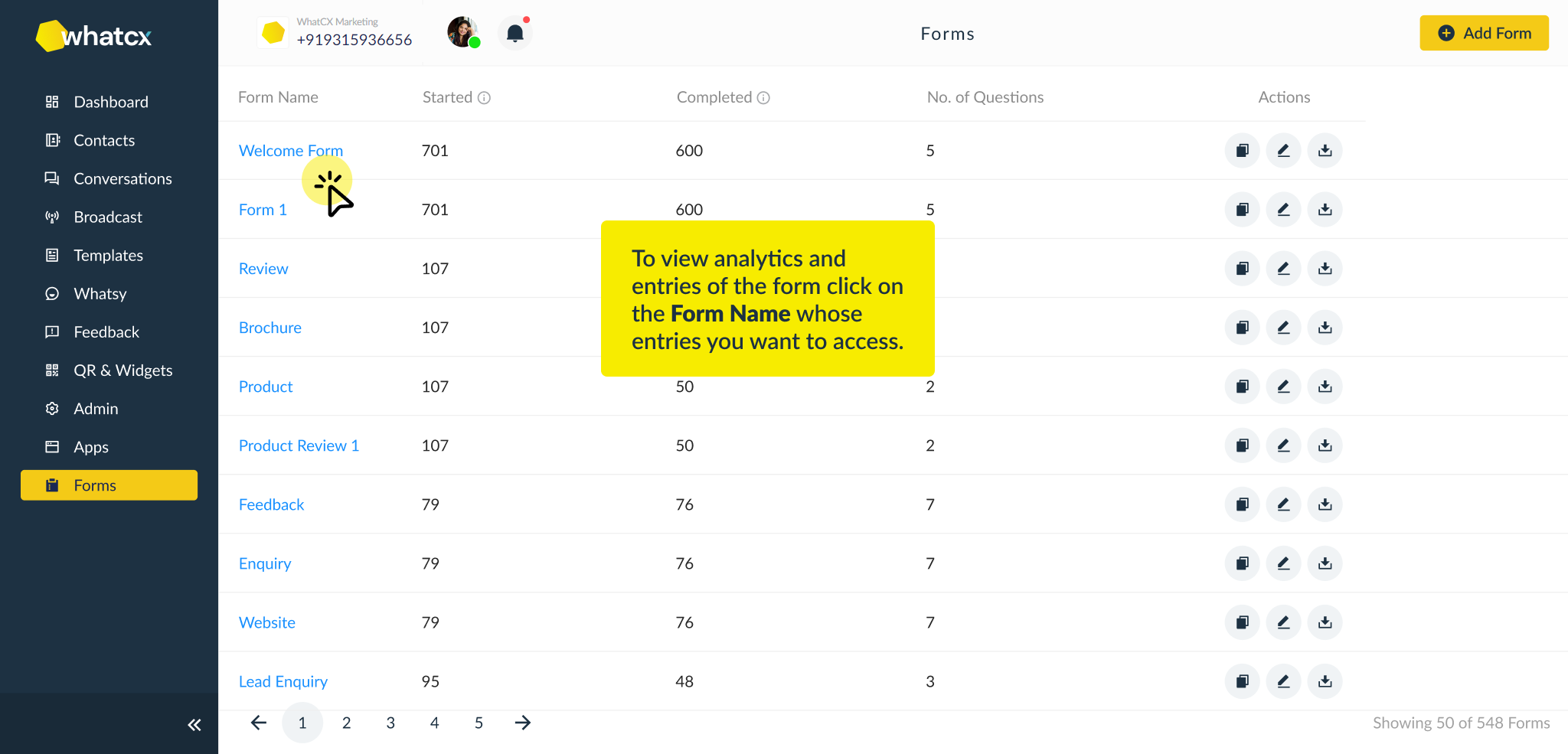
- After selecting the form, the detailed view of the form will open up. The components of the detailed view include:
- Form Overview – This section is for seeing details like Form Name, No. of Questions in the Form and Total No. of Contacts who Started & Completed the form.
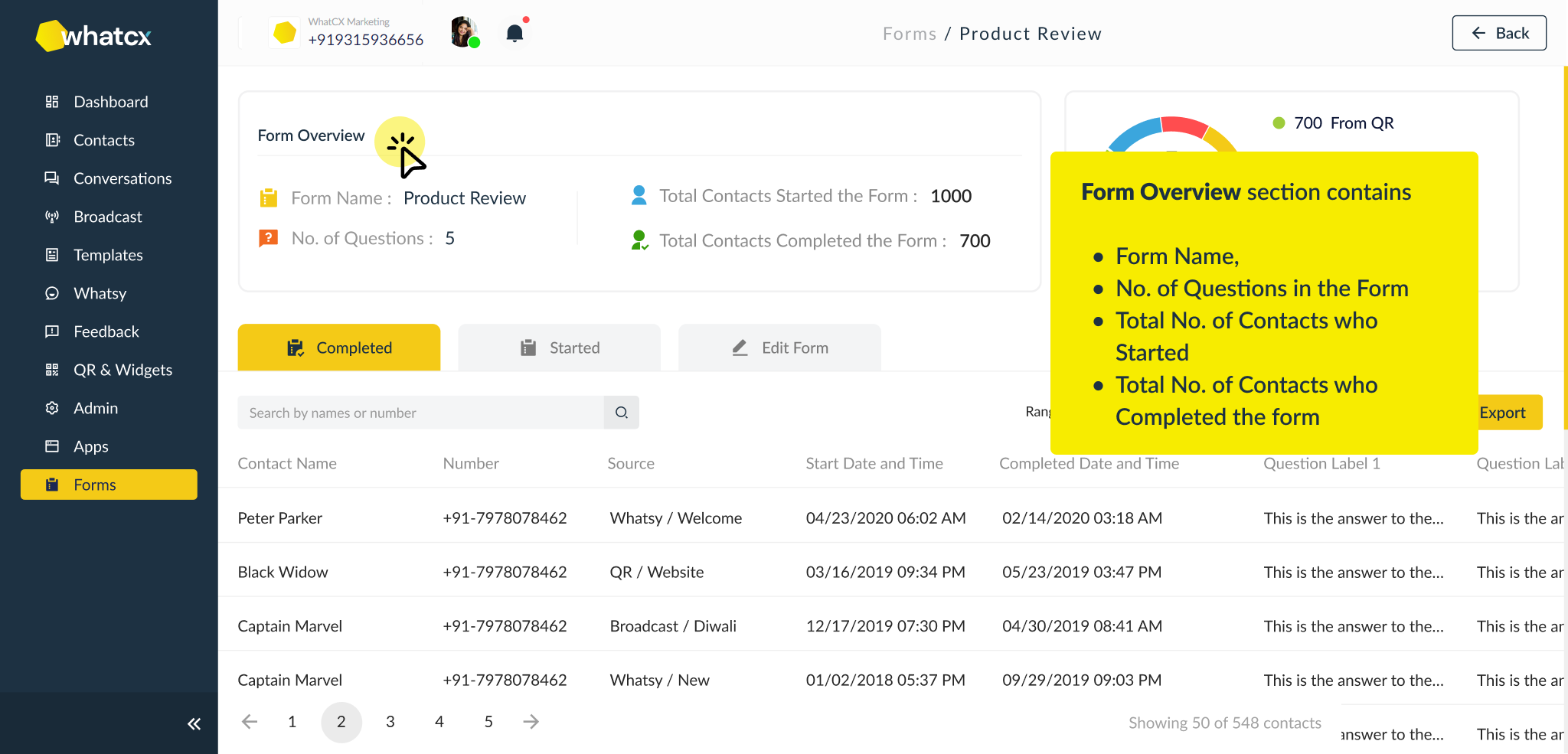
- A circular chart for showing stats of the form source. For now, a form can be triggered from QR codes, Bots, Conversations, Broadcasts and other Forms.
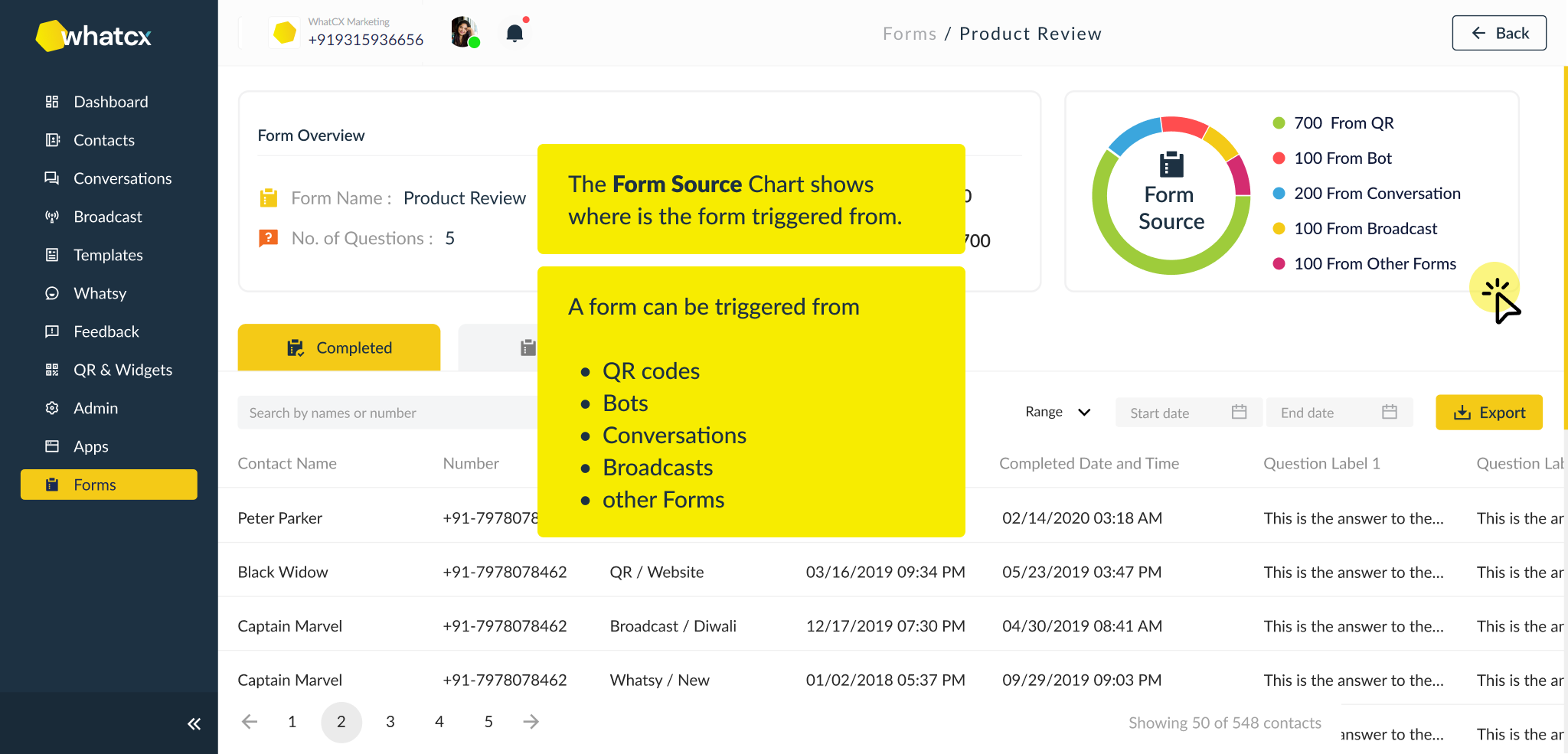
- A section to toggle between people who Completed or Started the form. There also exists a button to edit the form alongside these buttons to edit the form.
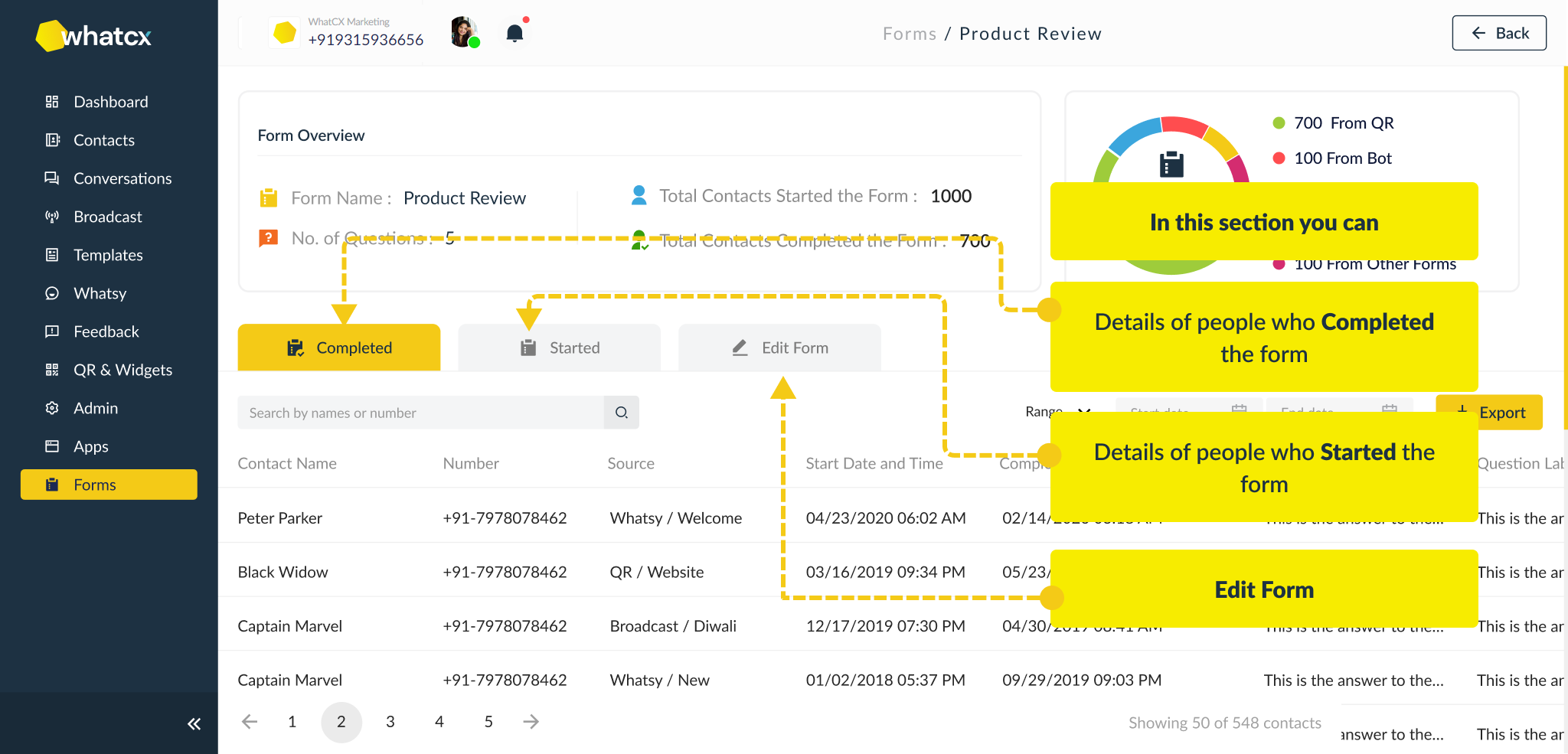
- Under the Tabs section, there exists a search bar to search through the displayed entries, a range selector to select the date range for the entries displayed and an Export button to export the displayed entries.
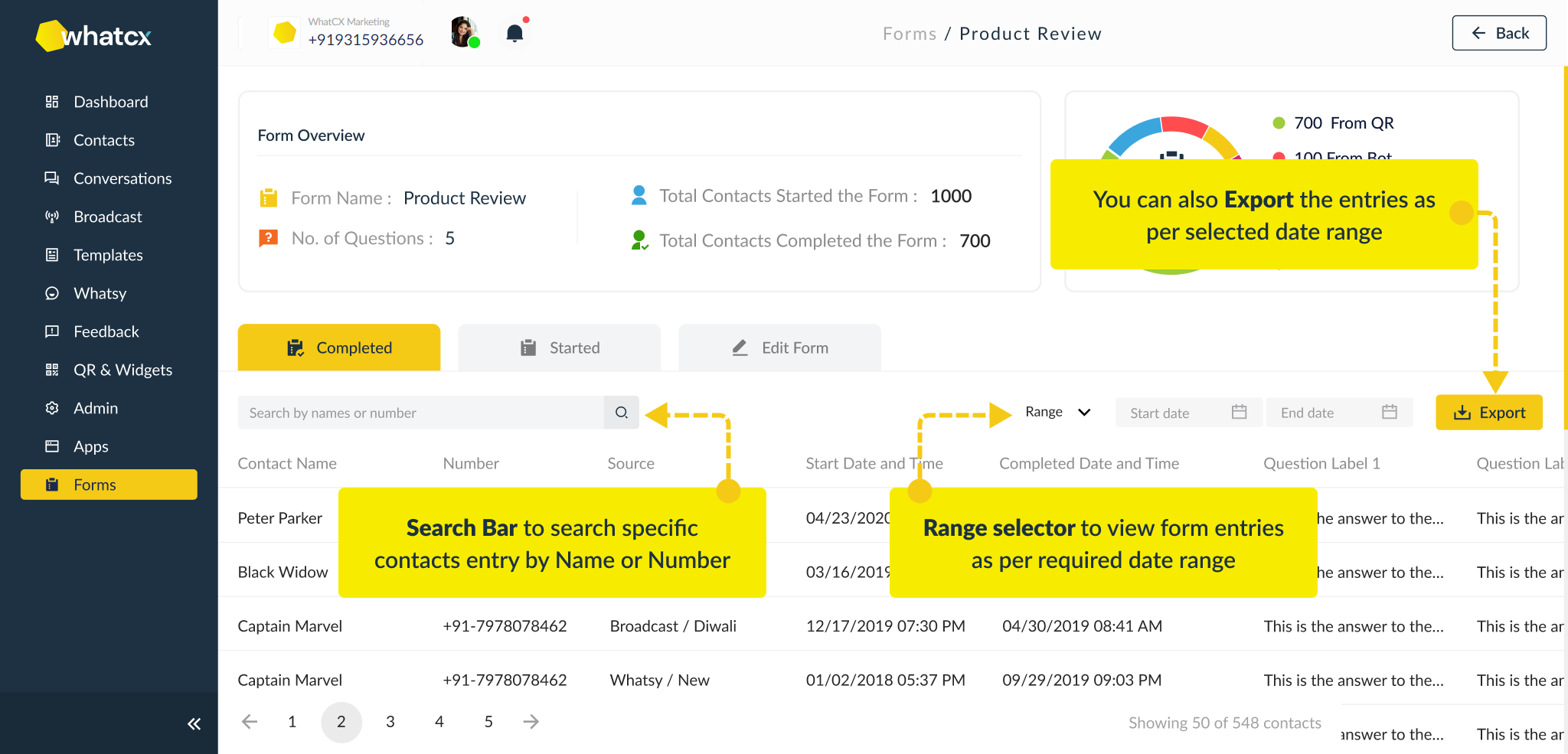
- In the lower half of the view, all the entries with relevant headers are available for the customer to browse through.
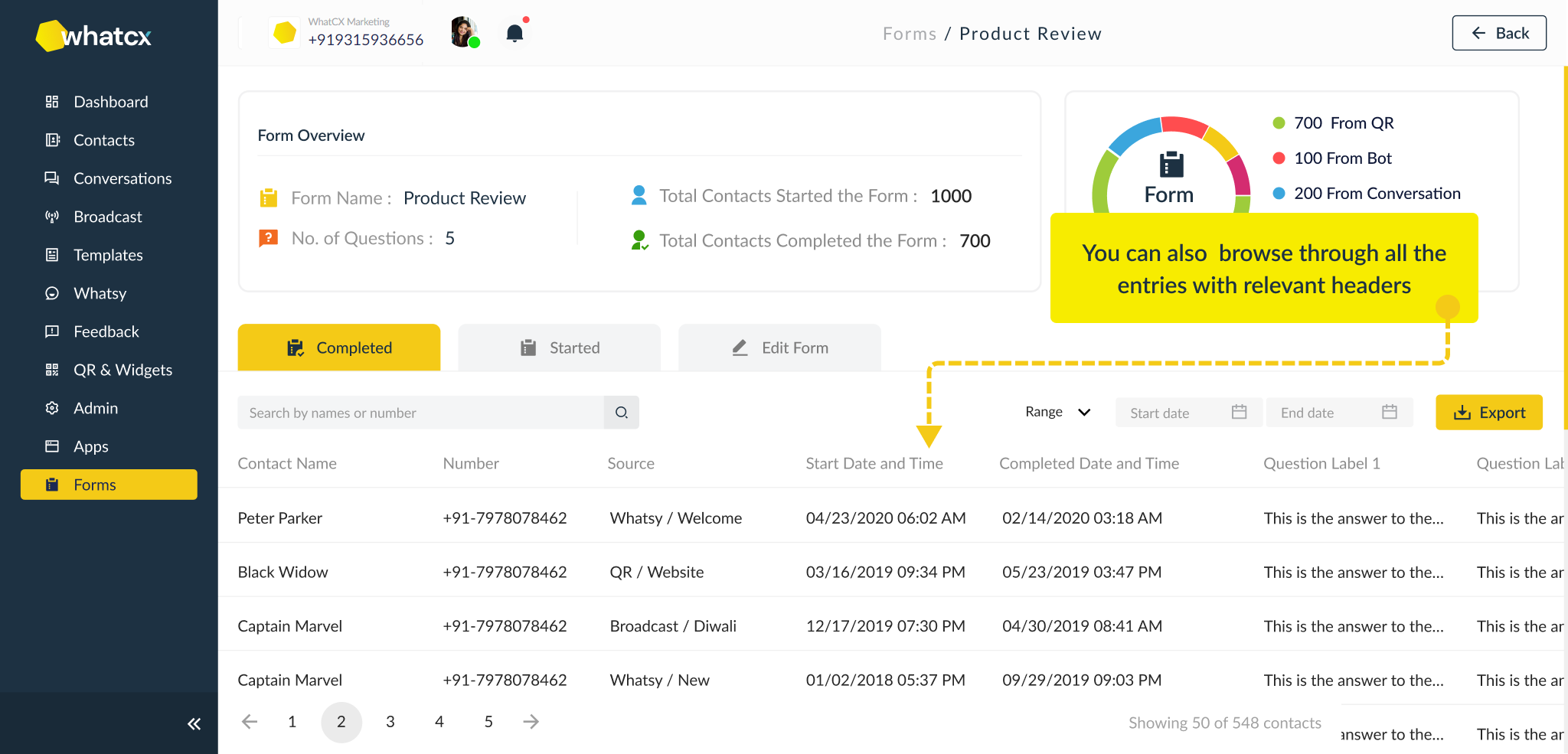
- Form Overview – This section is for seeing details like Form Name, No. of Questions in the Form and Total No. of Contacts who Started & Completed the form.
What is a Response Time out and how does it affect Forms?
A response timeout is the time interval after which the system will send the Exit Form Message with/without the weblink, if the form is left unattended or incomplete.
This helps to identify the customers who started filing out the form but didn’t complete it for any reason, and make sure the business does not lose on the lead by pursuing it with a message & a weblink to the form.
Use-Cases of Forms
Lead Generation
Forms in WhatsApp can be used to generate leads by collecting contact information from potential customers who are interested in learning more about a business's products or services
Product or Service Preferences
Forms in WhatsApp can be used to gather information on customers' preferences for products or services, such as preferred brands, features, or price points. This can help businesses tailor their offerings to better meet the needs of their customers.
Customer Feedback & Satisfaction
Forms in WhatsApp can be used to gather customer feedback and satisfaction ratings, allowing businesses to understand how well they are meeting their customers' needs and identify areas for improvement.
Event Registration
Forms in WhatsApp can be used to register customers for events, such as webinars, workshops, or conferences. This can help businesses streamline the registration process and gather important information about their attendees.
Contact & Demographic Information
Businesses can use forms in WhatsApp to collect contact and demographic information from their customers, such as name, email address, phone number, and location. This can help businesses better understand their customer base and target their marketing efforts more effectively.
Overall, creating forms in WhatsApp and capturing customer data can be a useful way to gather information and improve communication with your customers. By following these steps, you can easily create and send forms through WhatsApp and use the data you collect to make informed decisions for your business.
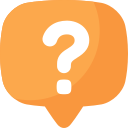
Questions?
If you have any questions regarding the Actions framework, please contact your Customer Success executive and we'll help you out.
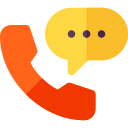
New to WhatCX?
If you'd like to use WhatCX to reimagine how Chat can be a gamechanger for your business, schedule a call with us here.
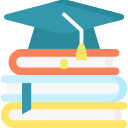
Knowledgebase
Explore our knowledgebase to understand the WhatCX system in detail.